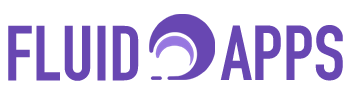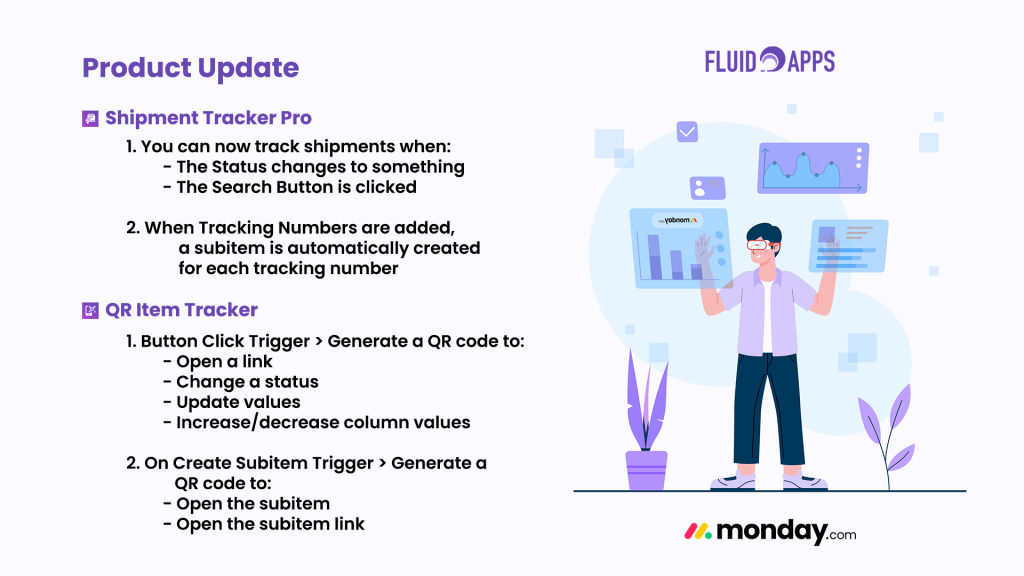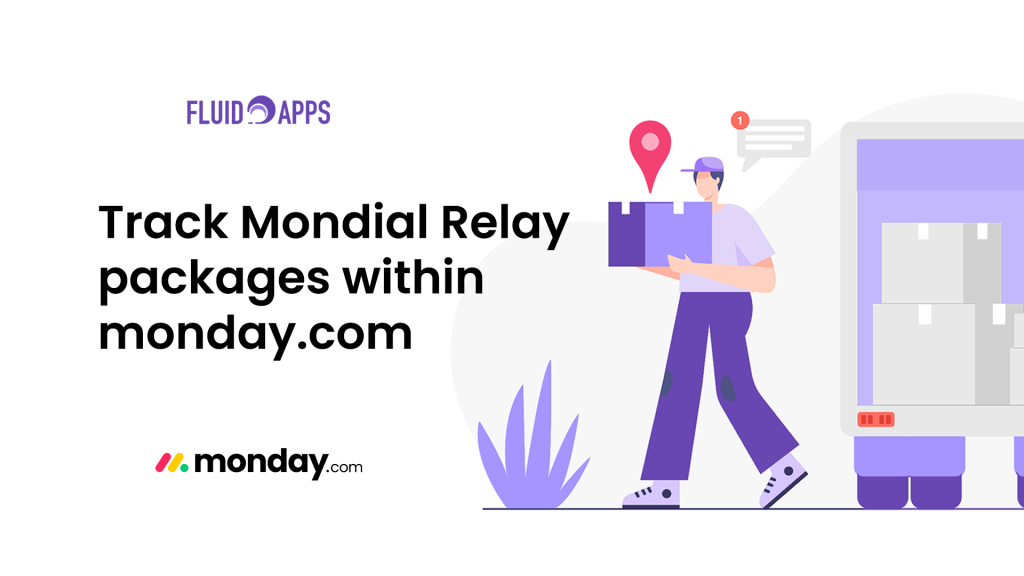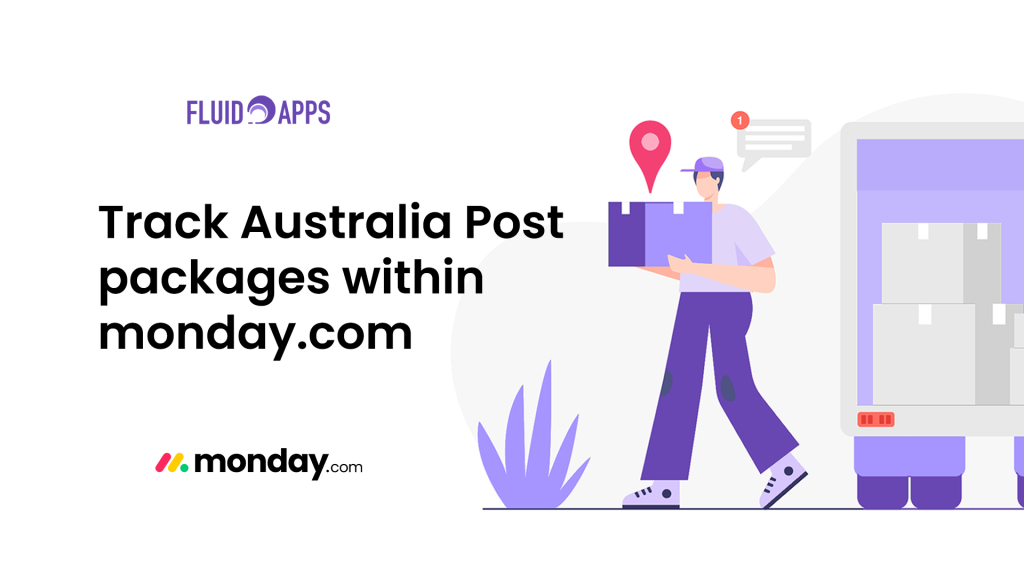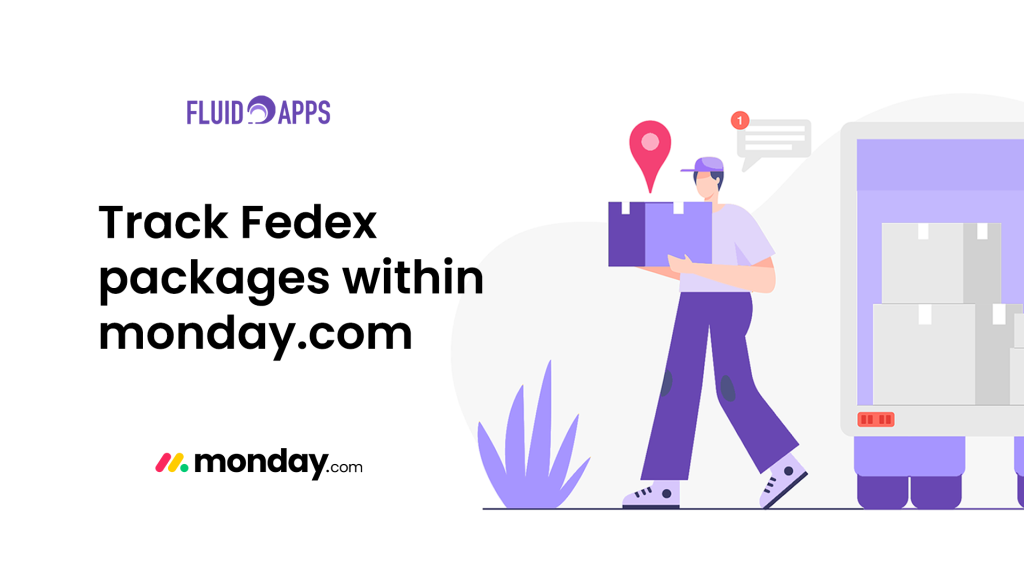Time tracking is critical for project-based teams, especially in services, field operations, or manufacturing. But manual methods—like punch cards, spreadsheets, or verbal updates—are prone to error or delay. With QR Item Tracker, teams can track time with a simple scan, ensuring real-time visibility and accurate reporting.
The Problem
- Manual time logs are error-prone – Employees forget to log start or end times.
- No real-time tracking – Project managers lack visibility into who is working, when, and for how long.
- Inaccurate reporting – Hours are under- or over-reported, affecting payroll or client billing.
- Time-tracking tools are clunky – Most require logins or extra steps that slow down teams on the ground.
How QR Item Tracker Solves It
With QR Item Tracker, each task or project gets a unique QR code linked to an item in monday.com. Here’s how it works:
- Assign QR Codes to tasks, stations, or job orders.
- Scan to Start or Stop a Timer – Employees scan the QR code to begin and end work.
- Automatically calculate total time worked using monday.com’s built-in formulas.
- Log time entries in real-time, stored directly in monday.com for review, billing, or reports.
Example in Action
A fabrication company assigns a QR code to each work order. When a technician begins work, they scan the QR code on the workstation.
- This triggers a status change to “In Progress” and starts a timer in monday.com.
- When the task is complete, the technician scans again, which stops the timer.
- monday.com automatically calculates the total time taken and logs it under that item.
This replaces paper time sheets and manual calculations with a fast, accurate digital trail.
Examples of Use
- Field teams logging hours at different job sites
- Restaurant staff tracking prep and kitchen hours
- Freelancers or consultants logging billable hours per project
- Construction crews recording time spent on specific work orders
Key Benefits
- Real-time tracking of work start and stop
- Automatic calculation of work durations
- No logins or time clocks required—just scan and go
- Clean digital records ready for reporting, analysis, or export
Industries that Benefit
- Construction & Contracting
- Field Services
- Manufacturing & Fabrication
- IT & Consulting
- Facilities & Operations Teams
Step-by-step Setup
1. Create Your Time Tracking Board
Set up a board in monday.com for logging employee time. This board might include columns like:
- Employee Name
- Rate per hour (Number column)
- Time Tracking
- Time In (File column) this is where the QR code for start tracking is saved
- Time Out (File column) this is where the QR code for stop tracking is saved
- Total pay (Formula column)
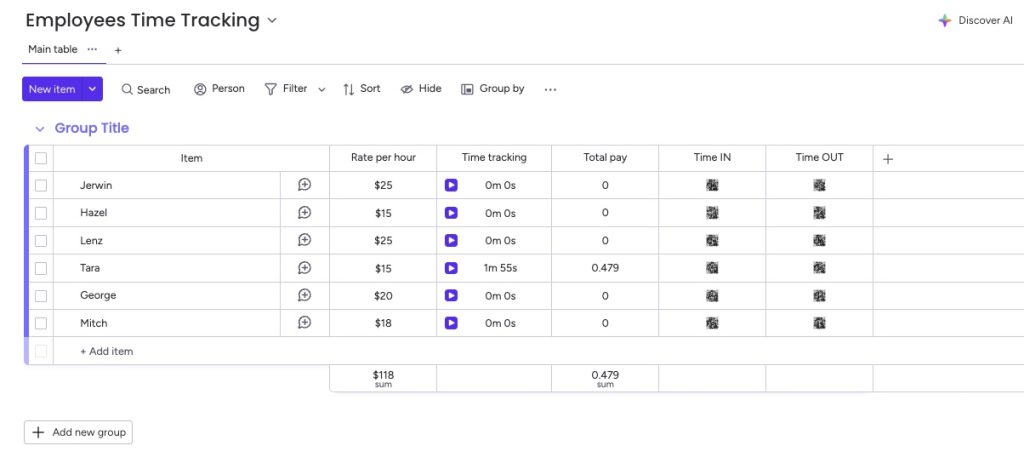
2. Create QR Item Tracker automations
You’ll need to set up two separate QR code automations—one to start the timer and another to stop it.
“When an item is created, generate a QR code and save it in this Time IN. When QR code is scanned, start Time Tracking.”
“When an item is created, generate a QR code and save it in this Time OUT. When QR code is scanned, stop Time Tracking.”
Triggering time logs with just a scan — no app logins or clocks needed.
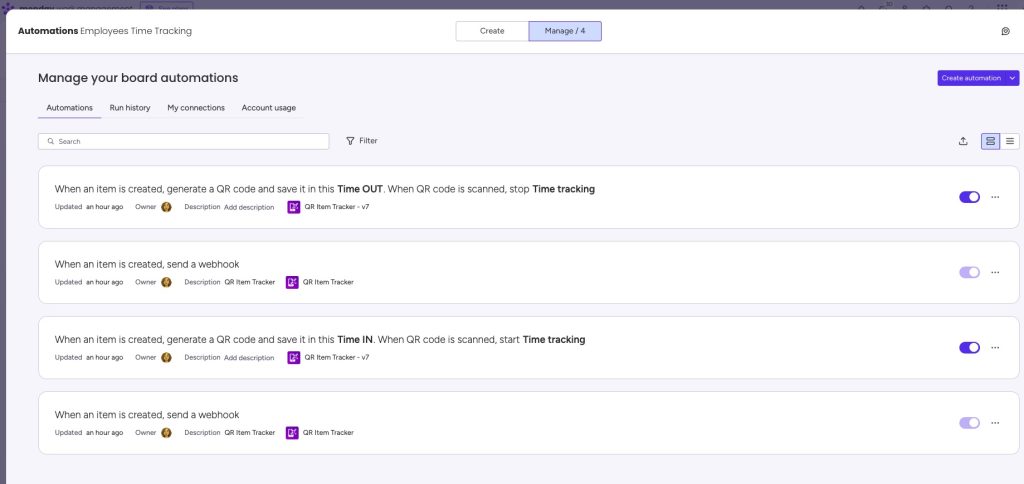
3. Configure QR Code Settings in the Board View
You can:
- Add your company logo to each QR code
- Customize label text (e.g. “Scan to Start/Stop Work”)
- Print QR codes for workstations, job cards, or project folders
4. Print and Use Your QR Codes
Once generated, place the QR code in visible work areas.
- Employees scan it with their phones when starting and stopping tasks.
- The system tracks and logs time directly in monday.com.
Use It For:
- Shift logging or per-task time tracking
- Monitoring time spent per client or job
- Generating timesheet reports for payroll
- Measuring task efficiency over time
With QR Item Tracker, your team can log time with a single scan — connecting physical tasks directly to your digital workflows in monday.com.
Stop Wasting Time Logging Time!
The easiest way to Track Time in monday.com — powered by QR Codes.