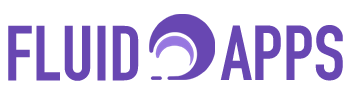Track all your shipments in one place — fast, simple, and automated.
Shipment Tracker Pro is a powerful monday.com app designed to help you automate shipment tracking directly within your boards. It works by fetching real-time tracking information from various couriers and updating your board columns with the latest delivery data — so you never have to manually check shipping websites again.
Key Features: #
- Supports major global and local couriers (FedEx, DHL, USPS, UPS, and more) over 1500 couriers
- Automatically detects the courier based on the tracking number
- Updates delivery status in real-time
- Fills in shipping details such as:
- Current status (In Transit, Delivered, Exception, Pending, Out for Delivery, etc.)
- Delivery dates
- Estimated delivery date
- Last known location
- Courier name
- Tracking event
- Works on main items and sub-items
- Supports automations via monday.com
- Easy to install — no coding or third-party tools required
Regardless of whether you’re running an eCommerce store, managing a warehouse operation, or simply overseeing deliveries for your team, Shipment Tracker Pro ensures your shipping process stays centralized, accurate, and up to date.
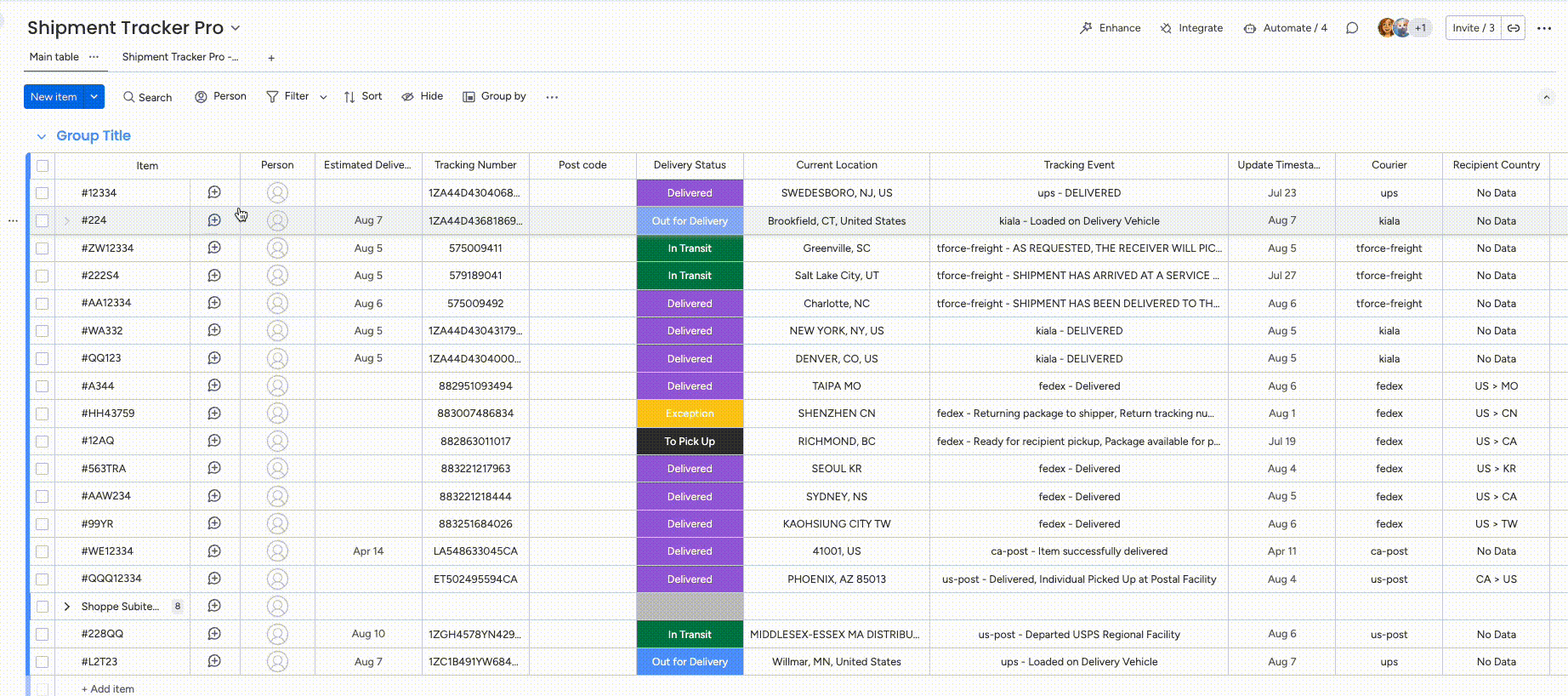
Step-by-Step Setup Guide #
Step 1: Install the App #
- Go to the monday.com App Marketplace.
- Search for Shipment Tracker Pro.
- Click Install and follow the prompts.
After installation, the app will then guide you through adding it to your workspace and selecting the board(s) where you want tracking to happen.
Once installed, you’ll be redirected to the Shipment Tracker Pro Board View where you can configure your couriers:
- Select up to 1 to 3 couriers per board (for prioritization).
- Don’t worry — you can still use more than 3 couriers. The selection only affects prioritization in our shipping API when multiple couriers are detected in one board.
- All unselected couriers will still work in the background.
Click Save changes to apply your selections.
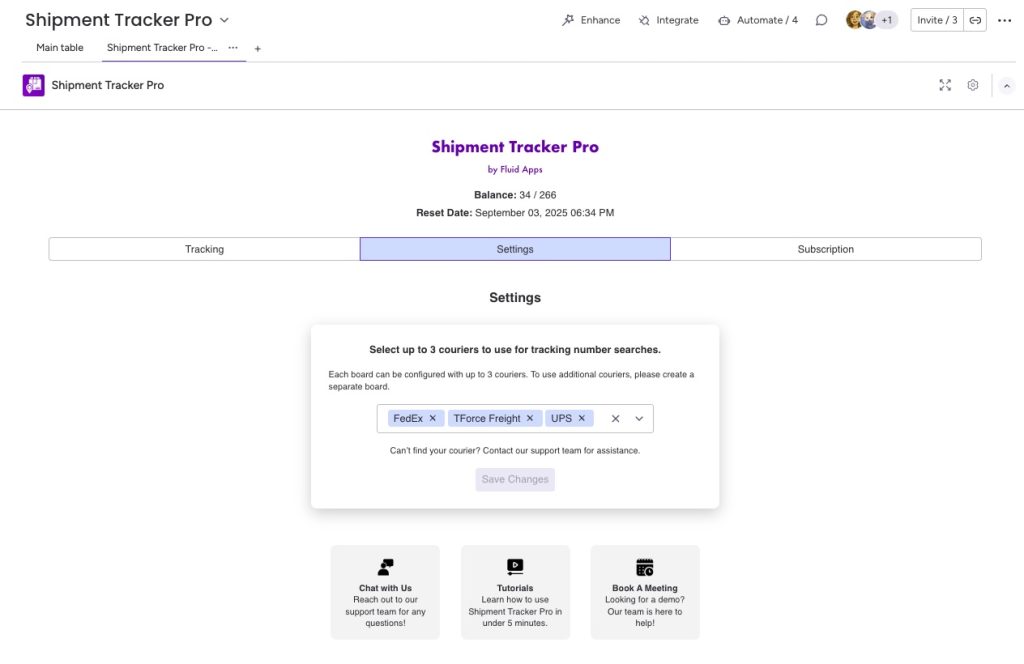
Step 2: Install the Shipment Tracker Pro Integration #
- Go to your board.
- Click Automations > Add new automation.
- Search for Shipment Tracker Pro.
You’ll see five integration options:
- “When the Tracking Number is added or updated, track the shipment using the optional Postal Code and update Delivery Status, Estimated Delivery, Current Location, Tracking Event, Update Timestamp, Courier, Recipient Country, and Notes.”
- “When the subitem’s Tracking Number is added or updated, track the shipment using the optional Postal Code and update Delivery Status, Estimated Delivery, Current Location, Tracking Event, Update Timestamp, Courier, Recipient Country, and Notes.”
- When the Status changes to Something, track the shipment using the Tracking Number with the optional Post Code and update Delivery Status, Estimated Delivery, Current Location, Tracing Event, Update Timestamp, Courier, Recipient, Country, and Notes. —Refer to this article for a quick guide on How track shipment when a status changes.
- When the Search Button is clicked, track the shipment using the Tracking Number with the optional Post Code and update Delivery Status, Estimated Delivery, Current Location, Tracing Event, Update Timestamp, Courier, Recipient, Country, and Notes. —Refer to this article for a quick guide on How to refresh Tracking Updates with a button.
- When Tracking Numbers are added, create a subitem for each tracking number and auto-update its Delivery Status, Estimated Delivery, Current Location, Tracking Event, Last Update, Courier, Postal Code, Recipient Country, and Notes. —Refer to this article for a quick guide on how to track multiple Tracking Numbers in one item.
Here’s the list of required columns for the recipe along with their column types: #
Tracking number – Text column (supports both letters and numbers since tracking numbers are alphanumeric)
Postal Code – text column
Deliver Status – status column
Estimated Delivery – date column
Current Location – text column
Tracking Event – text column
Update Timestamp – date column
Courier – text column
Recipient Country – text column
Notes – text column
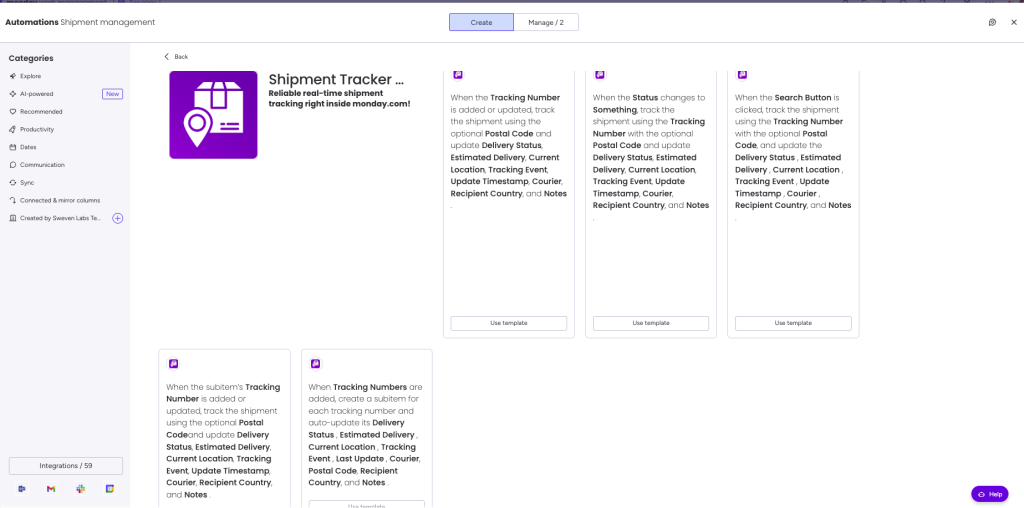
⚠️ Note:
If you’re using the sub-item integration, be sure to create the required columns first on the sub-items (such as Tracking Number, Status, etc.) before setting up the integration.
monday.com does not allow auto-creation of columns from inside the integration view.
Step 3: Start Tracking Shipments #
After you install the app and integration:
- Go back to your board.
- Create a new item.
- Enter a valid Tracking Number.
That’s it! Shipment Tracker Pro will:
- Detect the courier automatically.
- Populate status, delivery info, location, estimated delivery date, courier, and other data.
- Update all tracking details in real-time — no manual work needed.
Shipment Tracker Pro: Board View in monday.com #
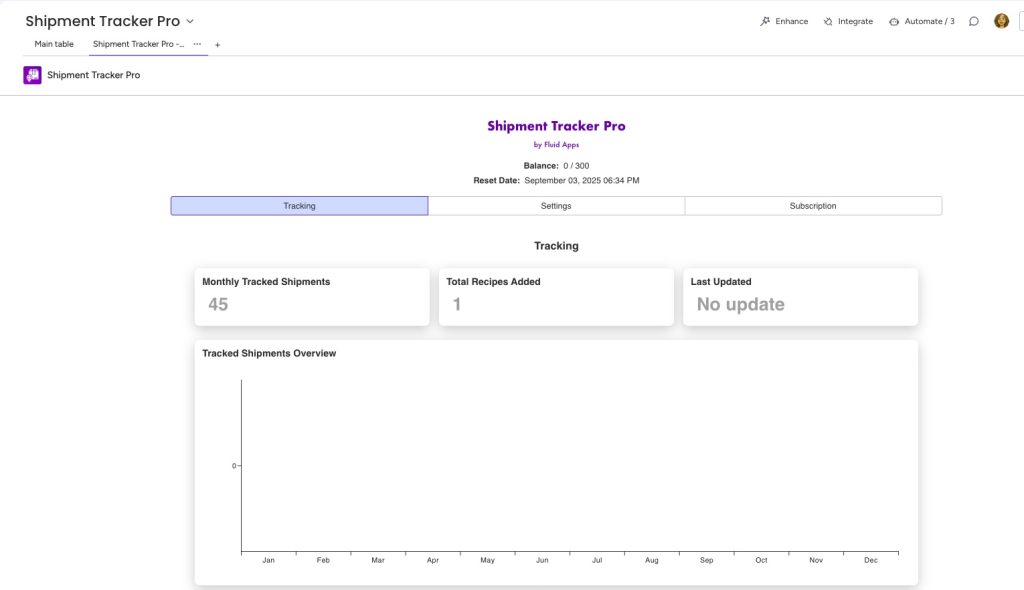
The Board View in Shipment Tracker Pro gives you a clear, real-time overview of all your shipments directly inside monday.com. This view is designed to make shipment tracking simple, organized, and actionable so you can stay on top of your logistics at a glance.What You’ll See in Board View
Recently Installed Boards – Instantly access newly added boards to expand and streamline your tracking workflows.
Overall Shipment Status – Quickly see where all shipments stand, from in-progress to completed.
Monthly Tracked Shipments – Track performance month by month to identify trends and improve planning.
Total Recipes Added – View all shipment templates you’ve set up for faster, repeatable processes.
Last Updated – Stay informed with the most recent shipment updates at a glance.
Tracked Shipments Overview – Get a complete picture of all shipments, with the option to drill down into details.
Shipment Summary – See a clear breakdown of shipments delivered, in transit, failed, pending, and more to measure efficiency.
⚠️ Note on Deleted Boards
Deleted boards may still appear in the “Most Recently Installed Boards” list. This is expected behavior and part of the current app design.
Shipment Tracker Pro tracks boards where a recipe was installed but does not automatically re-sync when a board is deleted in monday.com. This design avoids adding unnecessary overhead from constantly monitoring board deletions.
If you’d like to update the list, simply reinstall the recipe on the active boards you want to keep visible.
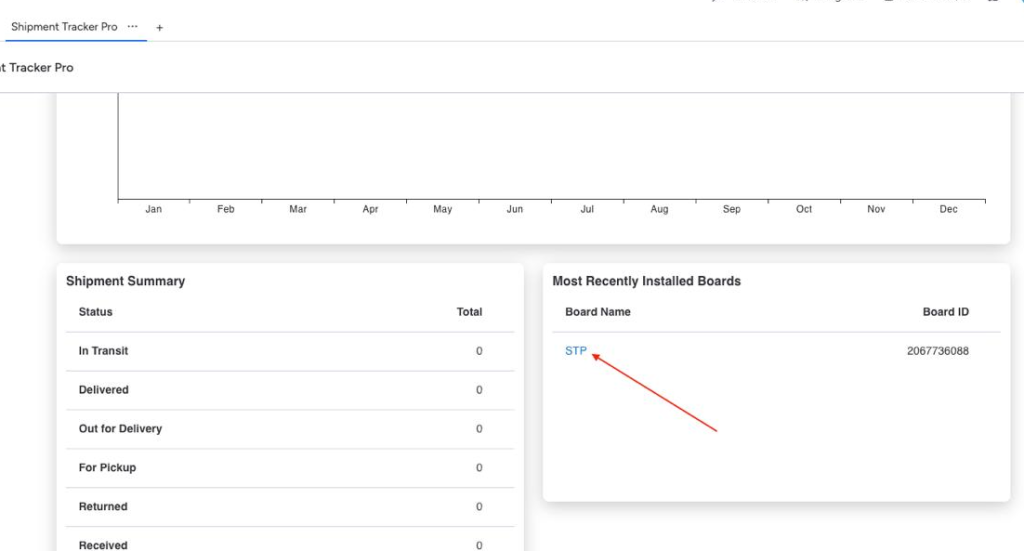
Benefits of Using Board View #
- Centralized Visibility – See everything in one place without jumping between tools or spreadsheets.
- Faster Decisions – With real-time updates, you can respond quickly to delays or issues.
- Better Planning – Monthly trends and summaries help improve forecasting and resource allocation.
- Streamlined Workflows – Shipment templates (recipes) save time and reduce repetitive setup.
- Team Alignment – Everyone on your team can view the same up-to-date information, boosting collaboration.
With Shipment Tracker Pro’s Board View, you get the full picture of your logistics—organized, accessible, and actionable—right where your team works every day.
Batch or Multi item processing #
Shipment Tracker Pro is designed to handle a large number of shipments efficiently inside monday.com. To balance speed, reliability, and system limits, the app processes items in batches rather than all at once.
Disclaimer:
To improve reliability, the app is designed to process items in smaller batches with a maximum limit of 100 items at a time. This ensures updates run smoothly and stay within the processing limits of our Shipping API provider. For best performance, please keep each batch to 100 items or fewer.
What This Means for You #
- Your shipments update more consistently.
- You avoid errors caused by processing too many items simultaneously.
- You can confidently track shipments at scale without worrying about system overloads.
Real Benefits of Shipment Tracker Pro #
Shipment Tracker Pro isn’t just about tracking — it’s about saving time, reducing errors, and giving your team the visibility it needs to stay ahead.
Here’s how it helps real teams:
Eliminate Manual Tracking #
No more copying and pasting tracking numbers into different courier websites. Just enter it once in your board and let the app handle the rest.
Save Time and Boost Efficiency #
Automatically update shipping status, delivery dates, and carrier info — all without lifting a finger.
Improve Customer Experience #
Keep your team and customers informed with real-time delivery updates and status changes.
Make Better Decisions #
Track trends, identify delivery delays, and optimize your logistics process using real data from your board.
Fits Right Into Your Workflow #
Moreover, it works seamlessly with monday.com automations and supports both item and sub-item tracking setups — all without any complex configurations.
Real-World Example #
Let’s say your operations team ships out hundreds of orders each week — using different couriers like DHL, UPS, and local delivery services.
In the past, before using Shipment Tracker Pro, your team had to:
- Manually copy tracking numbers from emails
- Visit multiple courier websites to check delivery statuses
- Update monday.com boards by hand
- Respond to customer follow-ups about shipment delays
Now with Shipment Tracker Pro:
- Your fulfillment team simply enters the tracking number in the board.
- The app auto-detects the courier and updates the status in real time.
- No more switching tabs, no more manual copy-pasting.
- Status-based automations help you catch delivery issues early.
One logistics team using Shipment Tracker Pro saved over 15 hours a week and reduced missed deliveries by 30% in their first month.
It’s like having a shipping assistant working 24/7 — right inside your monday.com workspace.
Get started with Shipment Tracker Pro on monday.com and make your tools work smarter—not harder.
Still have questions? We’ve got you covered. Send us an email or book a demo with us!
Say Goodbye to Manual Tracking, Forever #
One simple app to track everything — faster, easier, and fully automated.