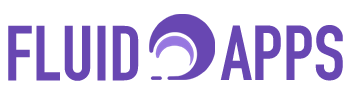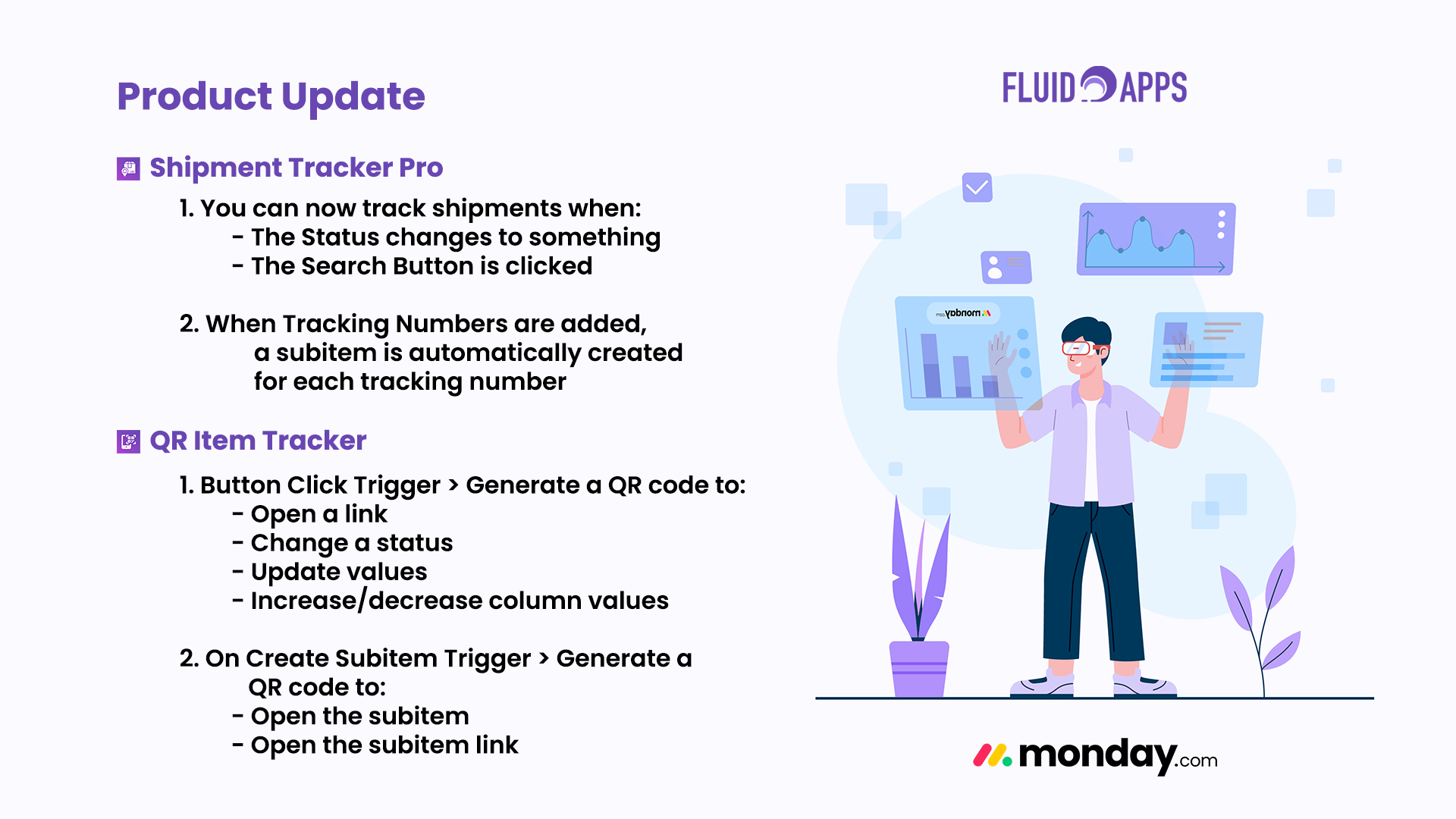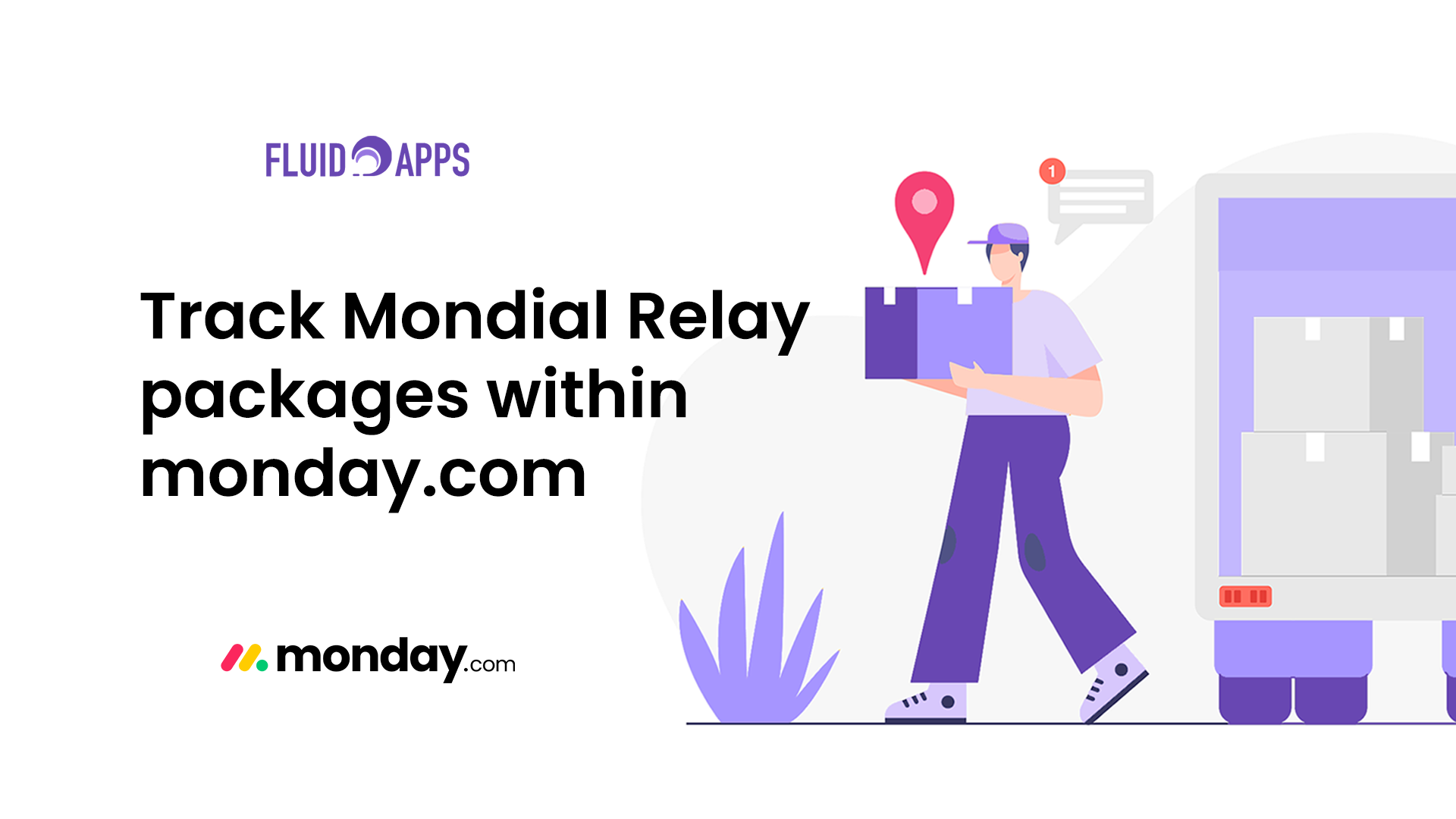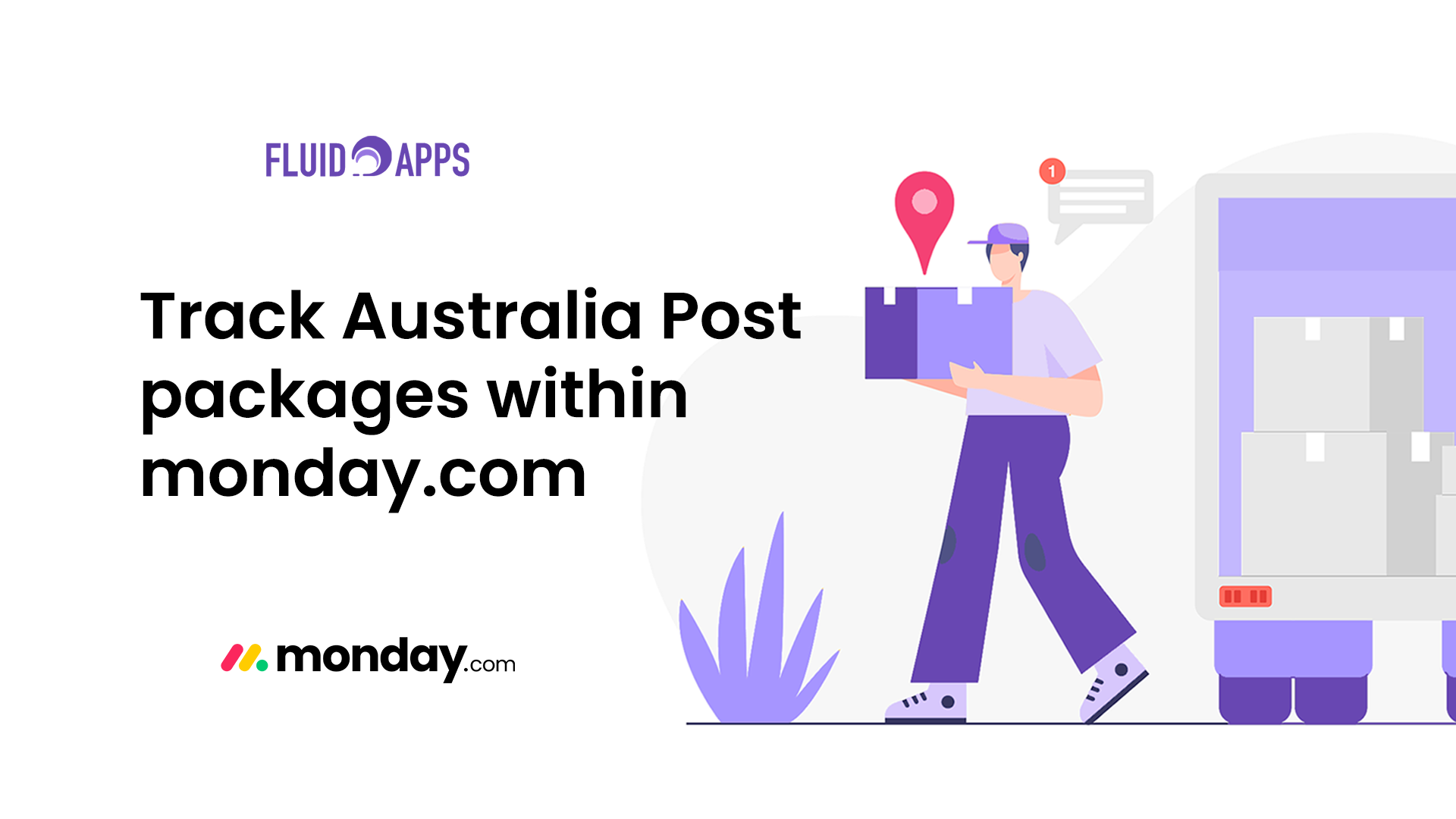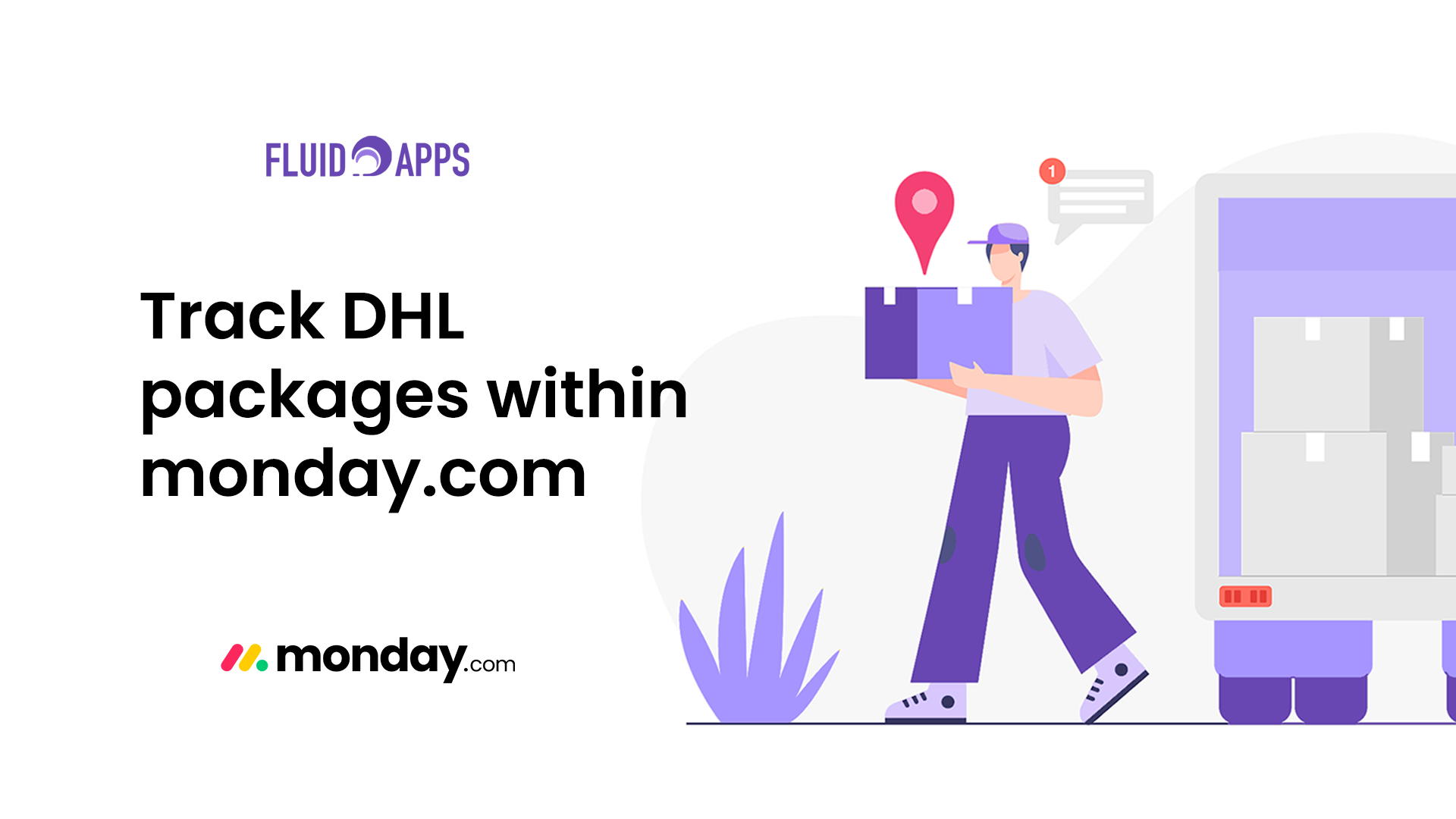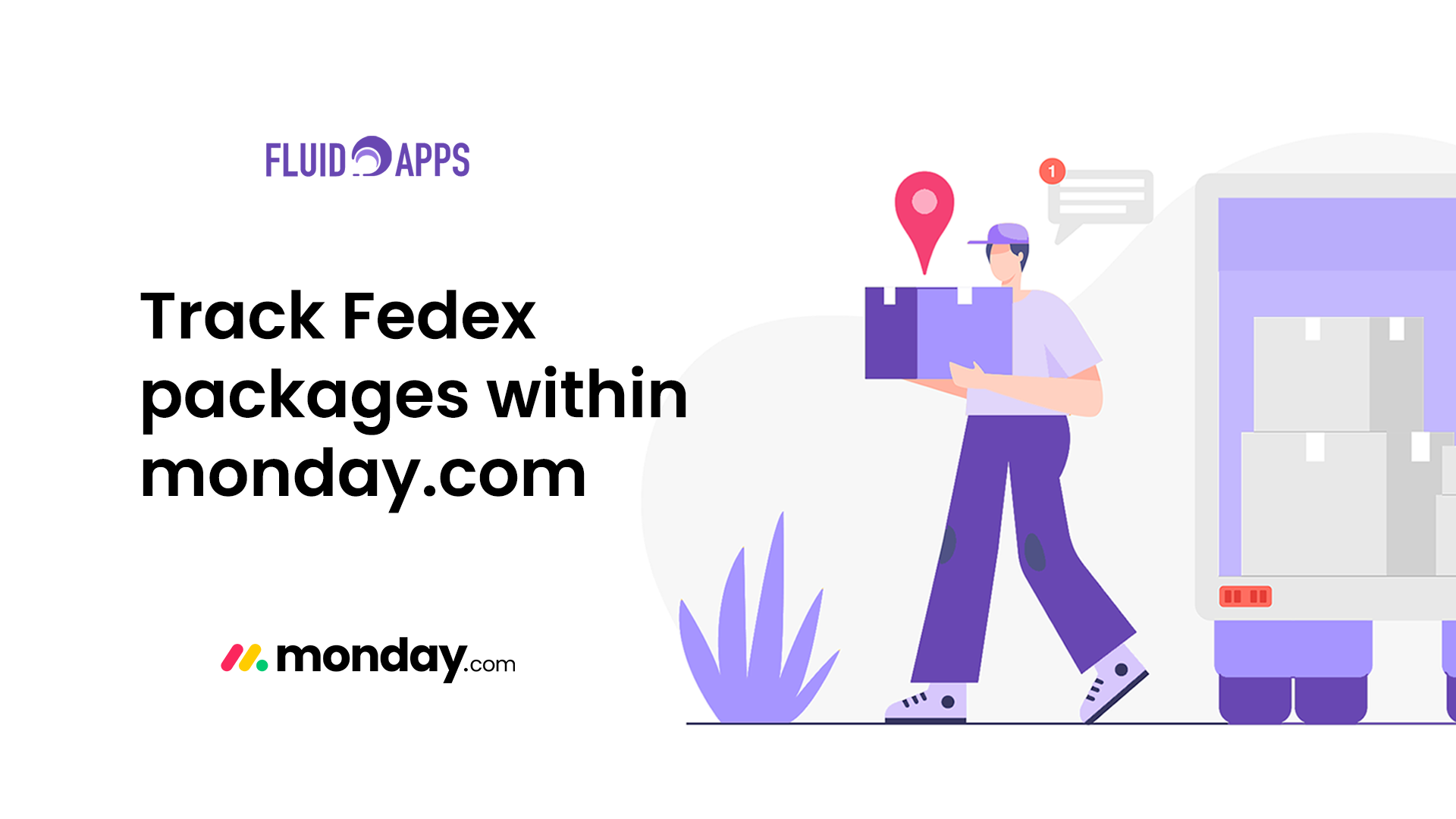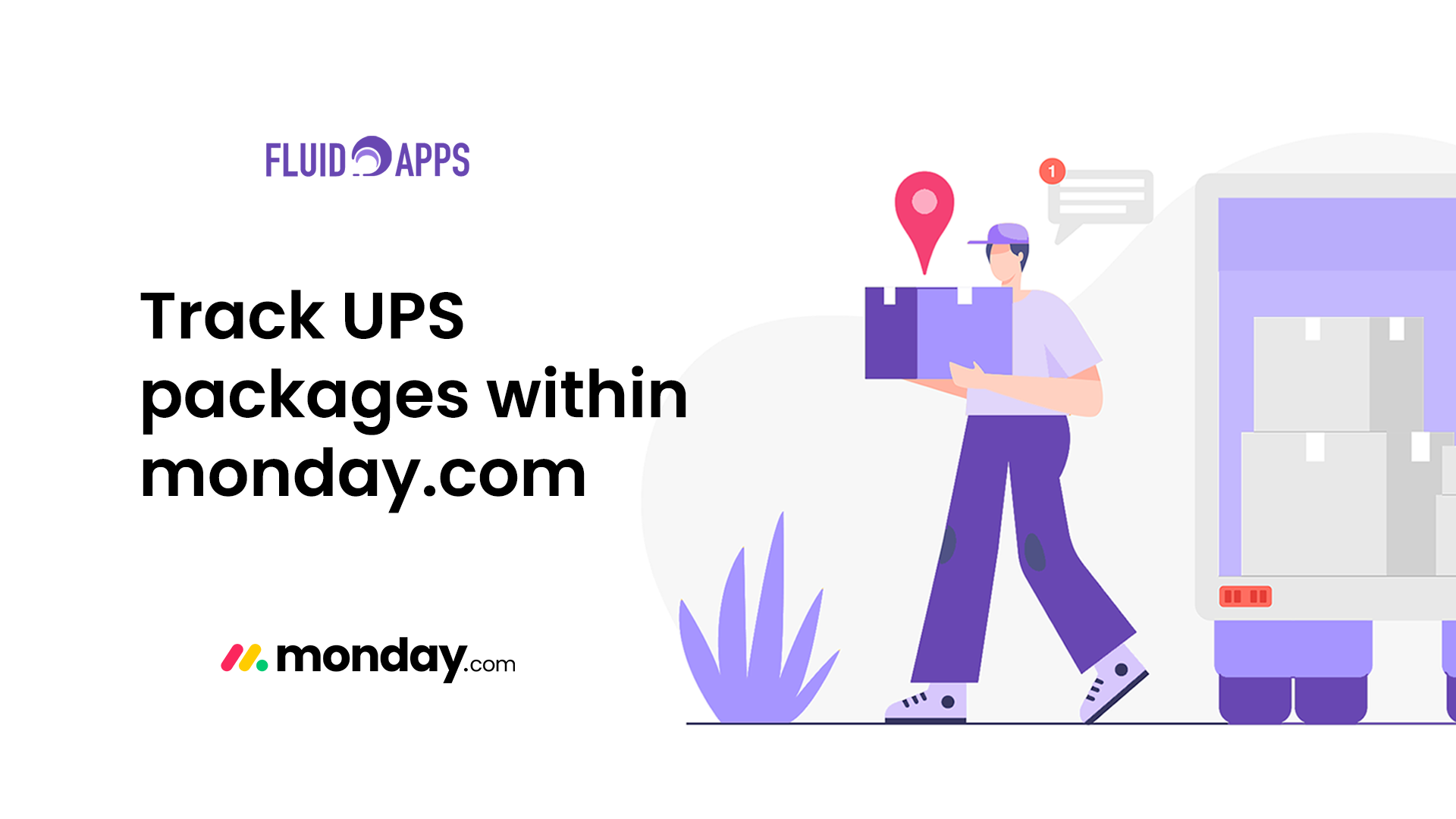1 min read
QR Code automation for subitem status change on monday.com using the QR Item Tracker integration to streamline your asset tracking or inventory workflows. In this quick guide, we’ll walk you through setting up QR code generation for subitems—including how to configure your columns, set up the integration, and automate the process from start to finish.
Real-world use case #
Managing detailed inventory or asset logs often requires tracking subcomponents or items nested under a larger category. Subitems in monday.com are perfect for this—but how can you track them efficiently? By generating dynamic QR codes for subitems, you ensure each component is easily traceable and scannable, directly from your monday.com workspace.
The problem #
Subitems are often overlooked when it comes to automation and external tools. Without native QR generation for subitems, users end up resorting to manual processes or complicated workarounds—wasting time and increasing the risk of errors.
The solution #
With QR Item Tracker, you can now automate QR Code automation for subitem status change on monday.com. Once configured, QR codes are generated instantly whenever new subitems are created or updated. It’s seamless, visual, and eliminates manual steps.
Benefits #
- Automated Tracking – Generate QR codes for every subitem with no manual work.
- Flexible Mapping – Link subitem columns to your QR logic, including status, files, and custom fields.
- Smart Updates – Create QR codes on column changes or item creation.
- Native to monday.com – Easily integrates with existing boards for asset tagging, packaging, and nested workflows.
Step-by-step: Set up QR code automation for subitem status change on monday.com #
- Prepare your subitem board
- Ensure your subitems exist (you only need at least one subitem).
- Create any necessary columns such as Files, Status, etc., that match your desired automation logic.
- Open the Integrations Center
- Click on Integrate in the top-right menu of your board.
- Search for QR Item Tracker.
- Select the subitem-specific automation
- In the automation list, find the QR Item Tracker recipes that are specific to subitems.
- Choose the one that matches your workflow (e.g., “When a new subitem is created, generate a QR code and save it in this file. When QR is scanned change status to something“).
- Map the subitem columns
- Assign your subitem columns to each step of the automation (e.g., where to store the file, column updated after QR scan)
- Create the integration
- Click Create Automations button to activate the integration and webhooks connection.
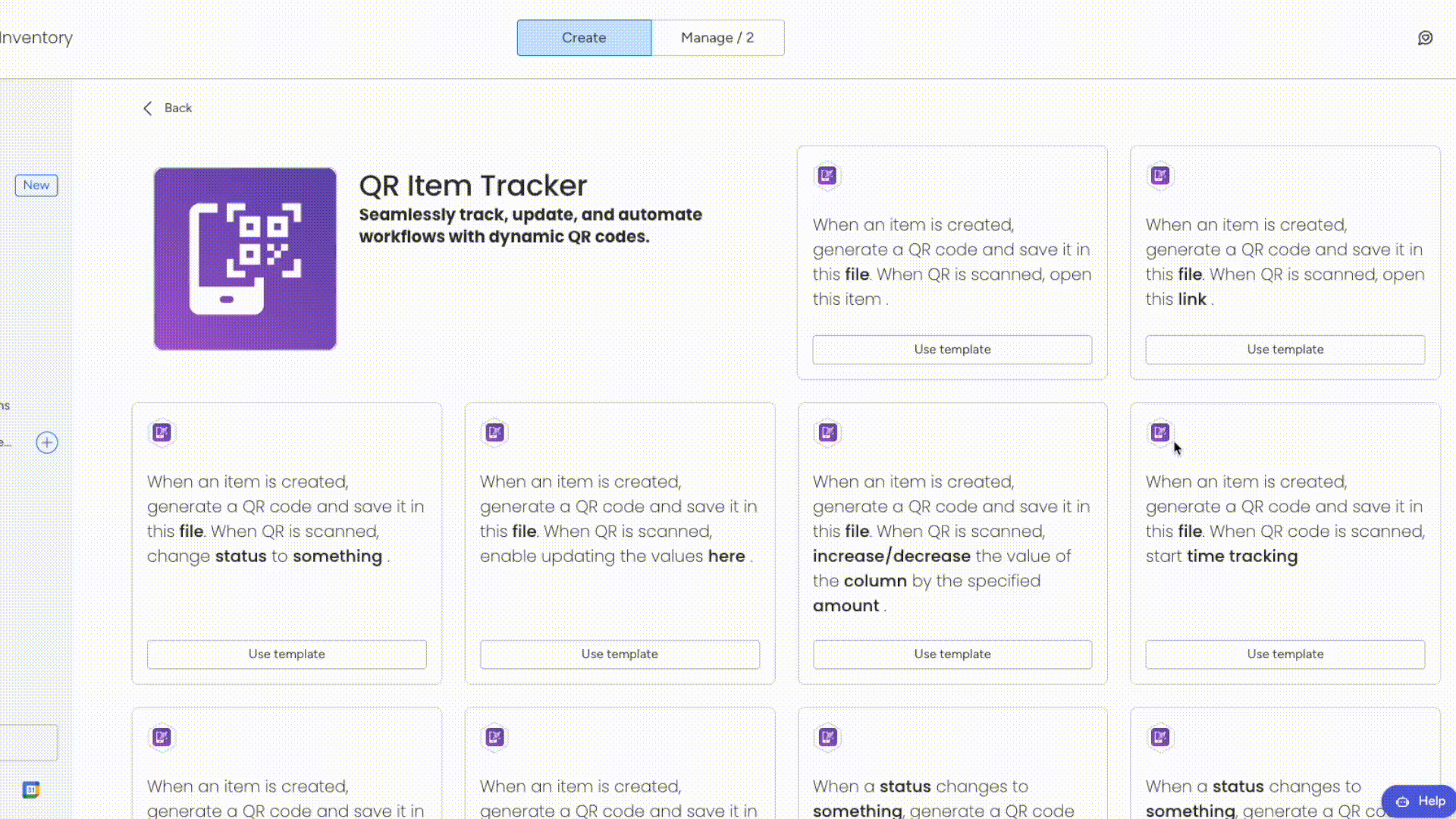
Once set up, QR codes will be automatically generated every time you create or update a subitem. Whether you’re printing tags, managing product kits, or tracking components, your subitems will now be as traceable as main items.
Still have questions? Reach out via email or book a demo with our team!
Ready to automate subitem tracking? #
From chaos to clarity—automate your subitem tracking today.
Fresh from the Blog #
Product Updates: Smarter Shipment Tracking & QR Magic #
We’ve been cooking up some fresh upgrades — and they’re finally ready to roll out! Both Shipment Tracker Pro and…
Track Mondial Relay packages within monday.com with Shipment Tracker Pro #
If your business relies on Mondial Relay for parcel deliveries, keeping track of shipments can be challenging. Logging into external…
Track Australia Post packages within monday.com with Shipment Tracker Pro #
If your business ships with Australia Post, you know how important it is to keep customers updated on local and…
Track DHL packages within monday.com with Shipment Tracker Pro #
If your business ships internationally with DHL, staying on top of customs checks, global hubs, and delivery timelines is critical….
Track FedEx packages within monday.com with Shipment Tracker Pro #
If your team relies on FedEx to deliver critical shipments, then you already know how important real-time tracking is. However,…
Track UPS packages within monday.com with Shipment Tracker Pro #
Managing shipments doesn’t have to mean juggling between multiple tracking pages and endless copy-pasting of tracking numbers. With Shipment Tracker…