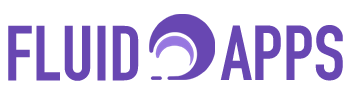3 min read
Extract Audio Metadata: Easy Metadata Management on monday.com #
You’re managing a huge library of audio files — maybe podcasts, music tracks, training recordings, or compliance documentation. Every time a new file comes in, you have to manually dig into file properties, copy key details like duration, bitrate, and format, and paste them into your database.
It’s tedious, time-consuming, and incredibly easy to make mistakes.
That’s where Extract Audio Metadata for monday.com comes in.
This tool automates the entire process, pulling key metadata directly from your audio files and organizing it neatly into your boards — saving you hours of manual work and ensuring greater accuracy.
In this guide, we’ll walk you through exactly how to set it up and start reclaiming your time.
How to Set Up Extract Audio Metadata (Step-by-Step) #
1. Install the Extract Audio Metadata App #
First things first — you’ll need the app installed in your monday.com workspace.
- Open the monday.com App Marketplace.
- Search for Extract Audio Metadata.
- Click Install, and select the workspace and board where you want to use the app.
Tip: Choose a board where you regularly manage or organize audio files for the best results.
2. Access the Extract Audio Metadata View #
Once installed:
- You’ll be redirected to the Extract Audio Metadata board view.
- Select an existing item or create a new one.
- Open the item and navigate to the Extract Audio Metadata Item View to start setting things up.
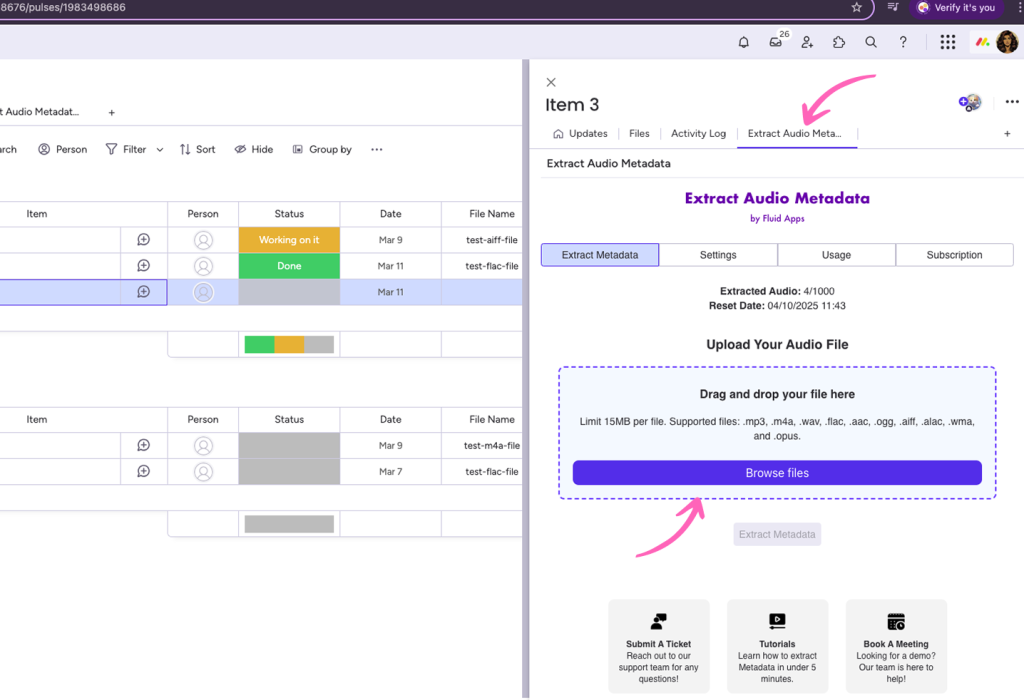
3. Configure Your Settings #
Before you upload anything, let’s configure how your board should capture metadata.
- In the Item View, go to Settings.
- Click Auto-Create Columns if you want monday.com to automatically generate the right columns for your metadata.
- (Optional) If you prefer full control, manually create a File Column to upload your audio files.
Note: The app only reads your files to extract metadata — it never stores them. Your data remains securely within monday.com.
When you’re done, click Save Changes.
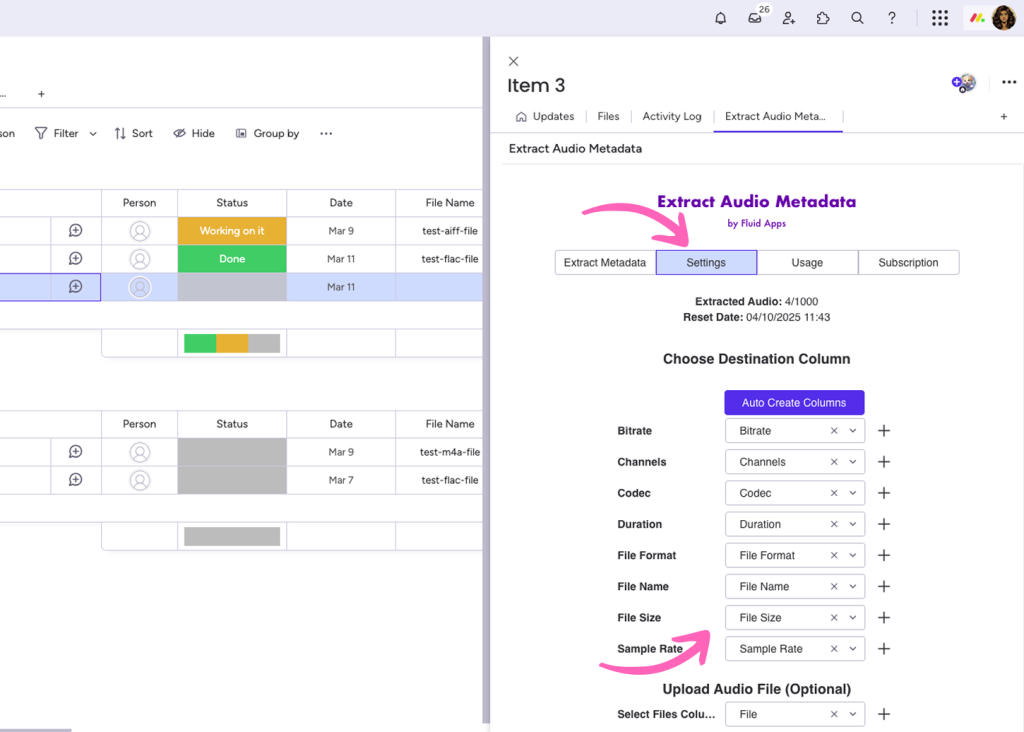
4. Upload an Audio File #
Now for the magic moment:
- Open the Extract Metadata tab.
- Upload your audio file directly inside the board.
- The system will automatically extract and populate the relevant metadata fields (like title, format, duration, bitrate, etc.).
Heads up: Some uncommon file formats may not be supported. In those cases, no metadata will be extracted.
5. Explore and Monitor Your Metadata #
Inside the Item View, you’ll find key sections designed to make metadata management a breeze:
- Extract Metadata – Upload and process audio files.
- Settings – Fine-tune how metadata populates your board.
- Usage – Track how many files you’ve uploaded and processed.
- Subscription – Manage your plan and usage limits.
Everything you need is organized in one easy-to-navigate dashboard!
Why It Matters #
- Save time by automating tedious manual entry
- Improve data accuracy across your boards
- Focus on higher-value work, not repetitive tasks
- Stay organized even with large libraries of audio content
Need Help? #
If you have any questions or need assistance, feel free to book a demo or contact our support team.
We’re here to make sure you get the most out of Extract Audio Metadata!
Ready to automate subitem tracking? #
From chaos to clarity—automate your subitem tracking today.
Fresh from the Blog #
Track Time with a QR Code in monday.com #
Time tracking is critical for project-based teams, especially in services, field operations, or manufacturing. But manual methods—like punch cards, spreadsheets,…
Linking to Forms or Surveys with QR Item Tracker #
Attach QR codes to physical documents or files, linking them directly to surveys or feedback forms in monday.com. An HR team…
Track Equipment and Assets with a QR Code in monday.com #
A construction company manages hundreds of tools, machines, and devices across multiple sites. Each item needs to be tracked for…
Contactless check-ins for events with a QR code in monday.com #
QR Item Tracker makes event check-ins fast, contactless, and fully automated using QR codes and monday.com. Attendees can scan a…
Introducing Custom Fiscal Year & Custom Week Start in Smart #
We’ve rolled out two highly requested updates to make your weekly planning even more powerful and customizable: 1. Custom Fiscal…
Smarter, smaller, and more scannable QR codes #
We’ve just rolled out improvements to make your QR codes more flexible, scannable, and easier to use—especially in space-constrained environments. 1….