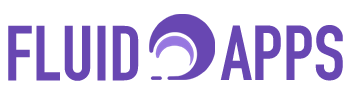Sometimes, tracking numbers don’t update automatically, leaving you with outdated information. In other cases, you may have switched from a broken tracking service and now want to use Shipment Tracker Pro—but without the hassle of re-entering every tracking number one by one.
With Shipment Tracker Pro, you can add a “Search” button that refreshes tracking details on demand. When clicked, the button will re-check the shipment using the Tracking Number (with an optional Postal Code) and automatically update all shipment details in your board.
Step 1: Install Shipment Tracker Pro #
- Go to the monday.com App Marketplace.
- Search for Shipment Tracker Pro and install it to your account.
Step 2: Add the Shipment Tracker Pro Board View #
- Open your board in monday.com.
- Add the Shipment Tracker Pro board view.
- In the settings tab, select the couriers you want to use (minimum: 1, maximum: 3).
⚠️ Don’t worry — you can still use more than 3 couriers. The selection only affects prioritization in our shipping API when multiple couriers are detected in one board. All unselected couriers will still work in the background.
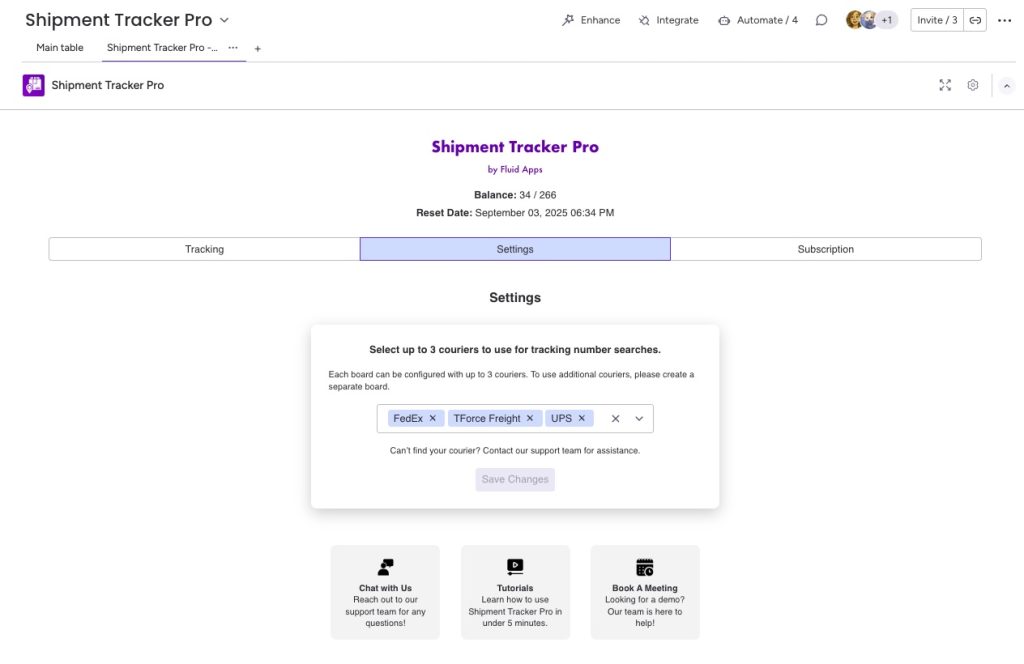
Step 3: Install the Shipment Tracker Pro Integration #
- Go to your board.
- Click Automations > Add new automation.
- Search for Shipment Tracker Pro.
When the Search Button is clicked, track the shipment using the Tracking Number with the optional Post Code and update Delivery Status, Estimated Delivery, Current Location, Tracing Event, Update Timestamp, Courier, Recipient, Country, and Notes.
Here’s the list of required columns for the recipe along with their column types: #
Tracking number – Text column (supports both letters and numbers since tracking numbers are alphanumeric)
Postal Code – text column
Deliver Status – status column
Estimated Delivery – date column
Current Location – text column
Tracking Event – text column
Update Timestamp – date column
Courier – text column
Recipient Country – text column
Notes – text column
Button – button column type
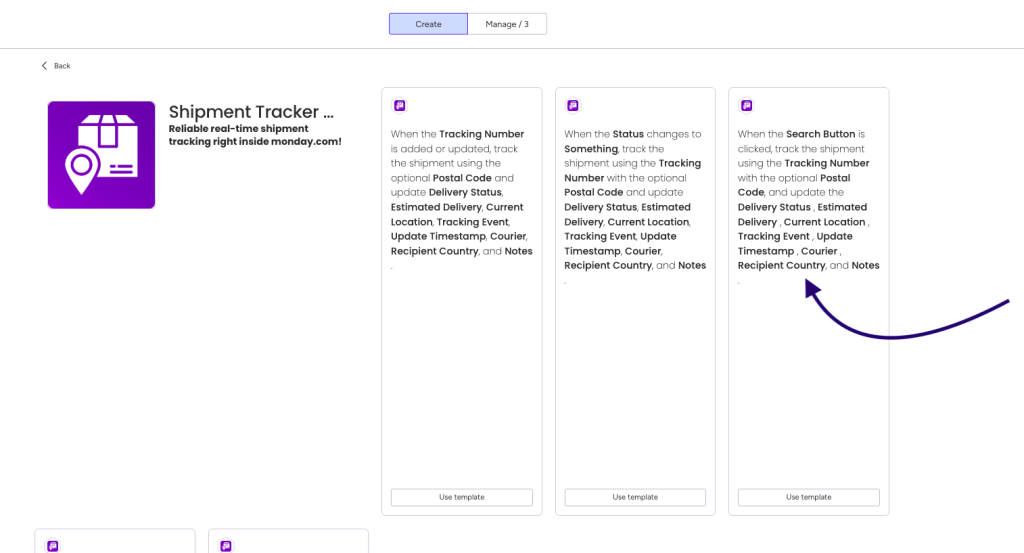
Step 4: Refresh Your Tracking Updates #
- Go to any item with a Tracking Number.
- Click the Search button.
- Shipment Tracker Pro will instantly refresh the tracking details and update the mapped columns.
That’s it! With the Search button automation, you can quickly refresh shipment updates anytime—without re-entering tracking numbers or recreating items.

Real-World Example #
Imagine you’re managing an order with 10 different packages, and a few of them aren’t showing the latest delivery updates. Normally, you’d have to re-enter those tracking numbers one by one—or worse, recreate the items entirely.
Instead, with Shipment Tracker Pro’s Search button:
- You just click once,
- All 10 shipments get refreshed,
- And your board updates instantly with the latest statuses (Delivered, In Transit, Failed, etc.).
This saves hours of manual rework and ensures your customers always get the most up-to-date shipping information.
Get started with Shipment Tracker Pro on monday.com and make your tools work smarter—not harder.
Still have questions? We’ve got you covered. Send us an email or book a demo with us!
Say Goodbye to Manual Tracking, Forever #
One simple app to track everything — faster, easier, and fully automated.