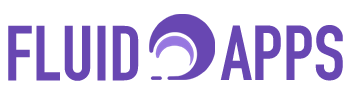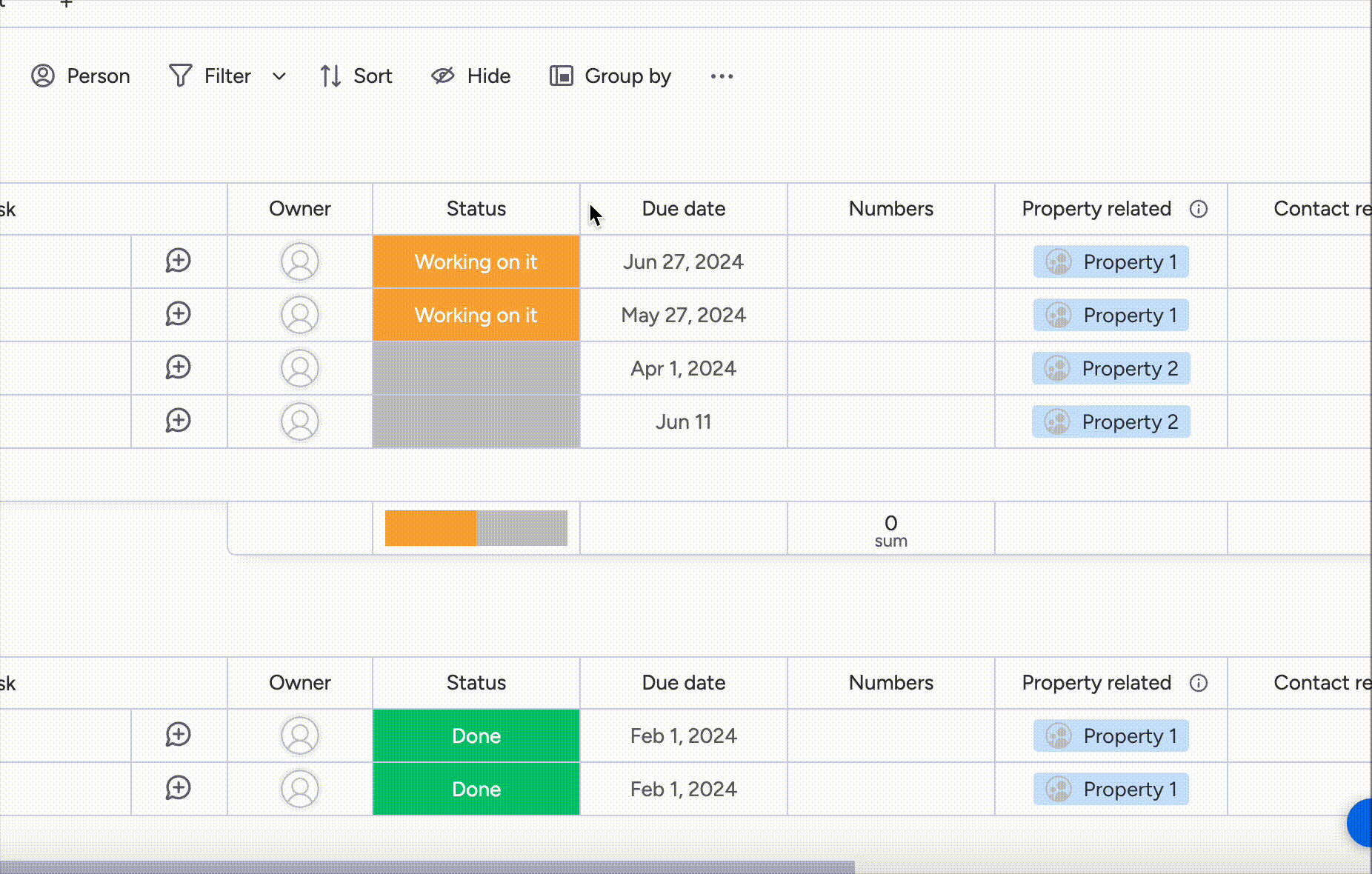2 min read
Smart Week Number brings effortless, automated weekly planning to monday.com.
It eliminates manual calculations, reduces errors, and powers smart automations for teams that plan, track, and deliver work by the week across marketing, product, sales, and operations – all aligned with the ISO 8601 date and time standard.
Stay focused, move faster, and let Smart Week Number handle the busywork so your team can stay in sync and on schedule.
Watch the walkthrough video to see how to install, configure, and use the app step by step.
What is Smart Week Number? #
It’s an automation-first app that instantly converts any date into its matching week number on your monday.com board.
No formulas. No manual editing. Just clean, automatic updates.
Perfect for teams that plan around weekly sprints, cycles, or deliverables:
- Campaign timelines
- Sprint planning
- Weekly reporting
- Team coordination
- Content schedules
- Sales cadences
Why ISO 8601 Matters in Business #
Standardized week numbers ensure clarity, consistency, and global alignment across teams, tools, and timelines.
Smart Week Number features for busy teams #
- ISO 8601 or Custom Fiscal Week Number – Instantly convert any date into the correct week number.
- Custom Week Start (Sunday or Monday) – Align week numbers with global or internal standards.
- Automation-Ready – Trigger actions, alerts, and updates based on week logic.
- No Formulas Required – Skip complex workarounds and let automation do the heavy lifting.
- Always Synced – Week numbers update automatically when dates change.
- Fully Scalable – Works across unlimited boards, items, and teams.
How to get started with Smart Week Number #
Step 1: Install the App #
- Go to the monday.com apps marketplace
- Search for Smart Week Number
- Click Install and follow prompts
Step 2: Add Smart Week Number Automations #
- Click the Integration button at the top of your board
- Search for Smart Week Number
- Select the automation that fits your workflow
- Map the Date and Week Number columns
- Click Create Automation
Step 3: Set up the Smart Week Number Column Extension #
On your board, located your mapped Date column, click the three dots (…) > Column Extension > select Smart Week Number.
Then, configure the timezone for your date.
⚠️ Note: The Smart Week Number extension must be applied directly to the mapped Date column. It cannot be used on a different column.
Available Smart Week Automations #
- When a date is set or changed, update this column with the corresponding week number.
- When a subitem date is set or changed, update this column with the corresponding week number.
- When an item is created, set the date to today and set the corresponding week number in this column.
- When a subitem is created, set the date to today and set the corresponding week number in this column.
- When a status changes to something, set the date to number days from today and update this column with the corresponding week number
- When a week number changes, change status to something.
- When a week number changes, notify assigned person with a custom message.
- When the week number is set, display the corresponding timeline in this column.
Why this automation matters #
Time is money #
Manual week tracking wastes hours each week. Smart Week Number makes it fast and reliable.
Sync stays live #
Dates and Week Numbers stay synced automatically. No more broken formulas.
Plan with confidence #
You’ll hit weekly goals, keep teams aligned, and automate routine updates.
Need Help? #
If you have any questions or need assistance, feel free to book a demo or contact our support team.
We’re here to make sure you get the most out of Smart Week Number!
Ready to streamline your weekly workflows? #
Convert Any Date to ISO 8601 Week Number