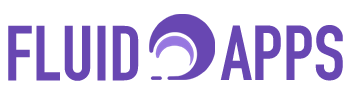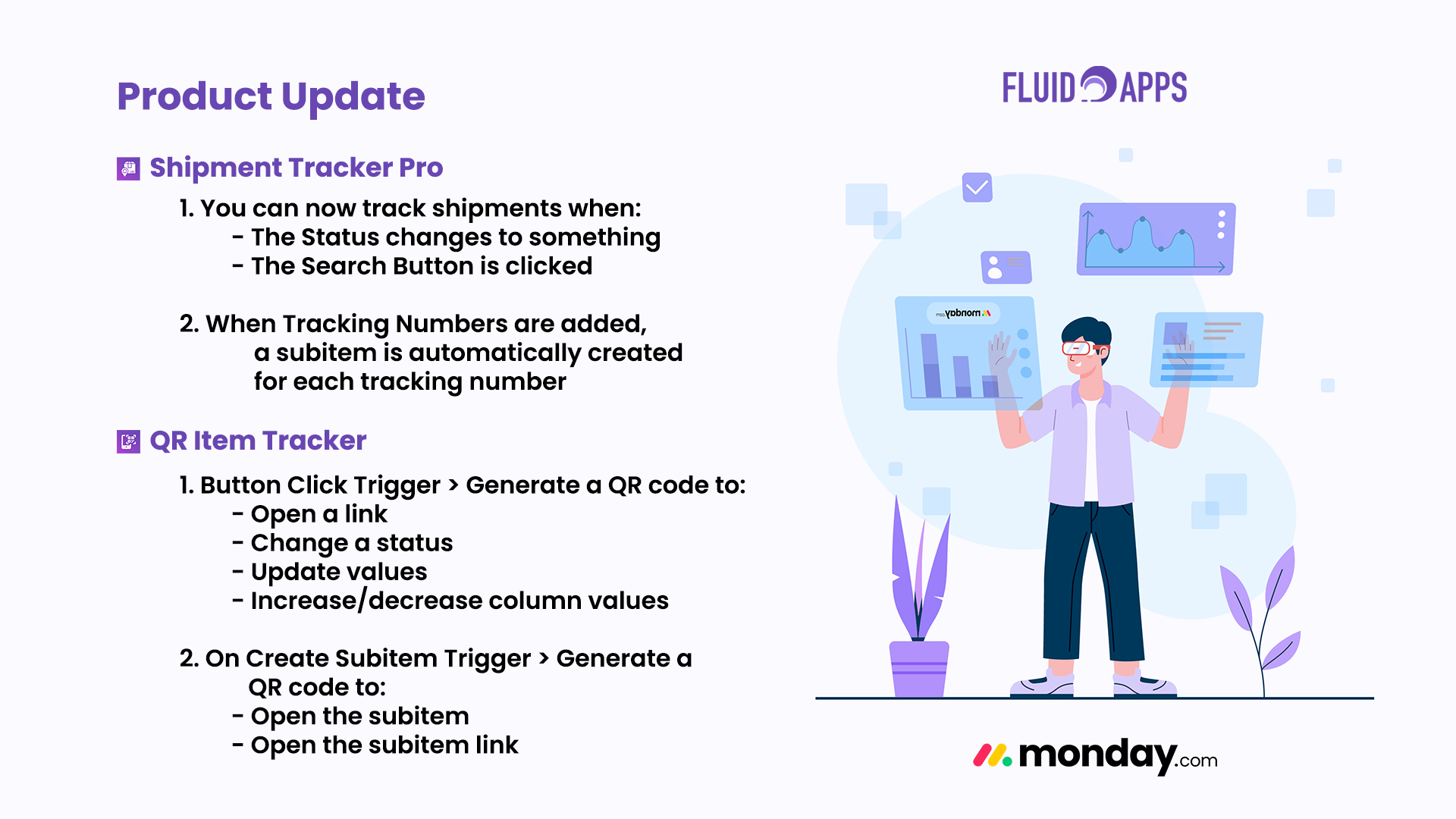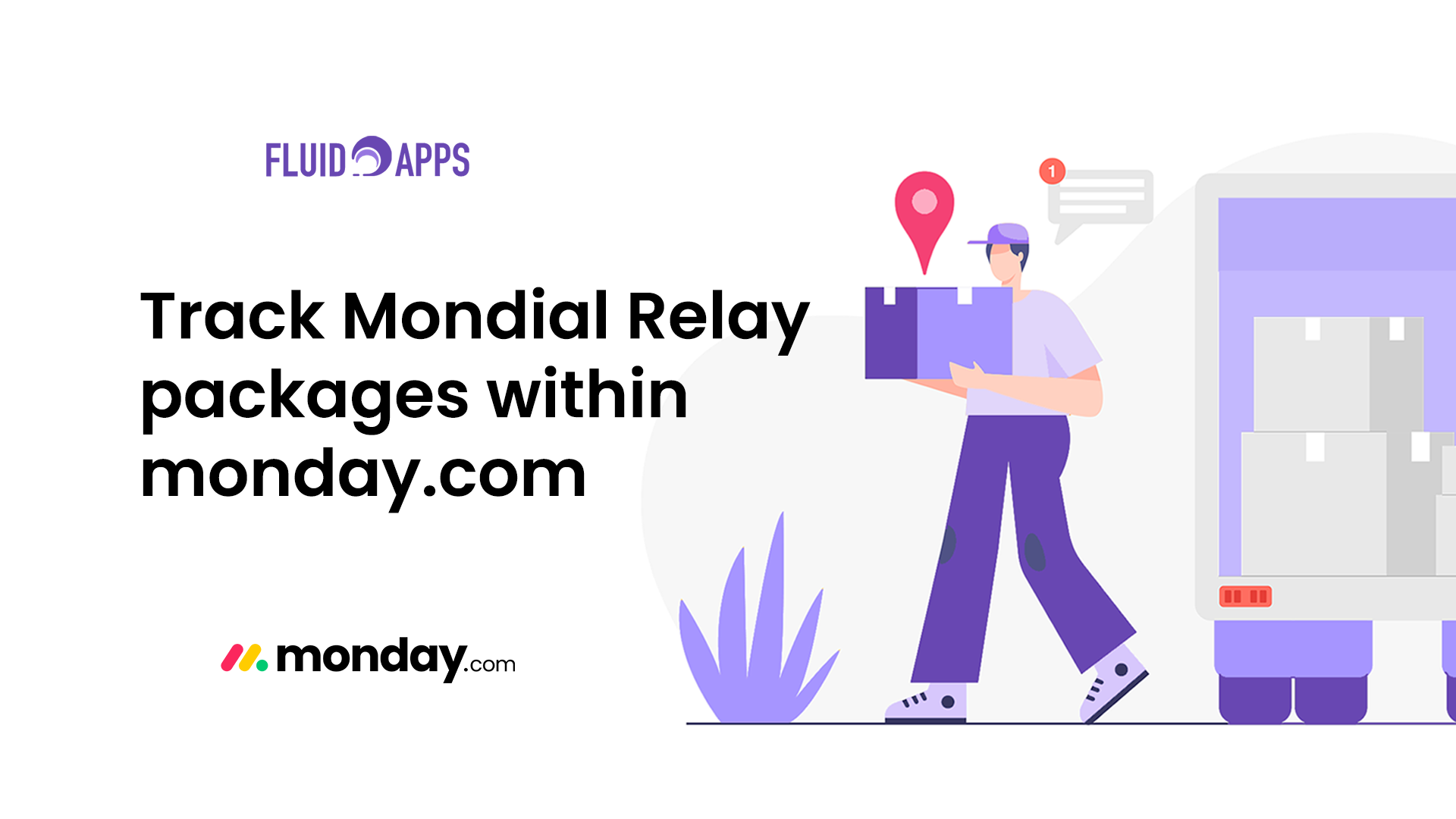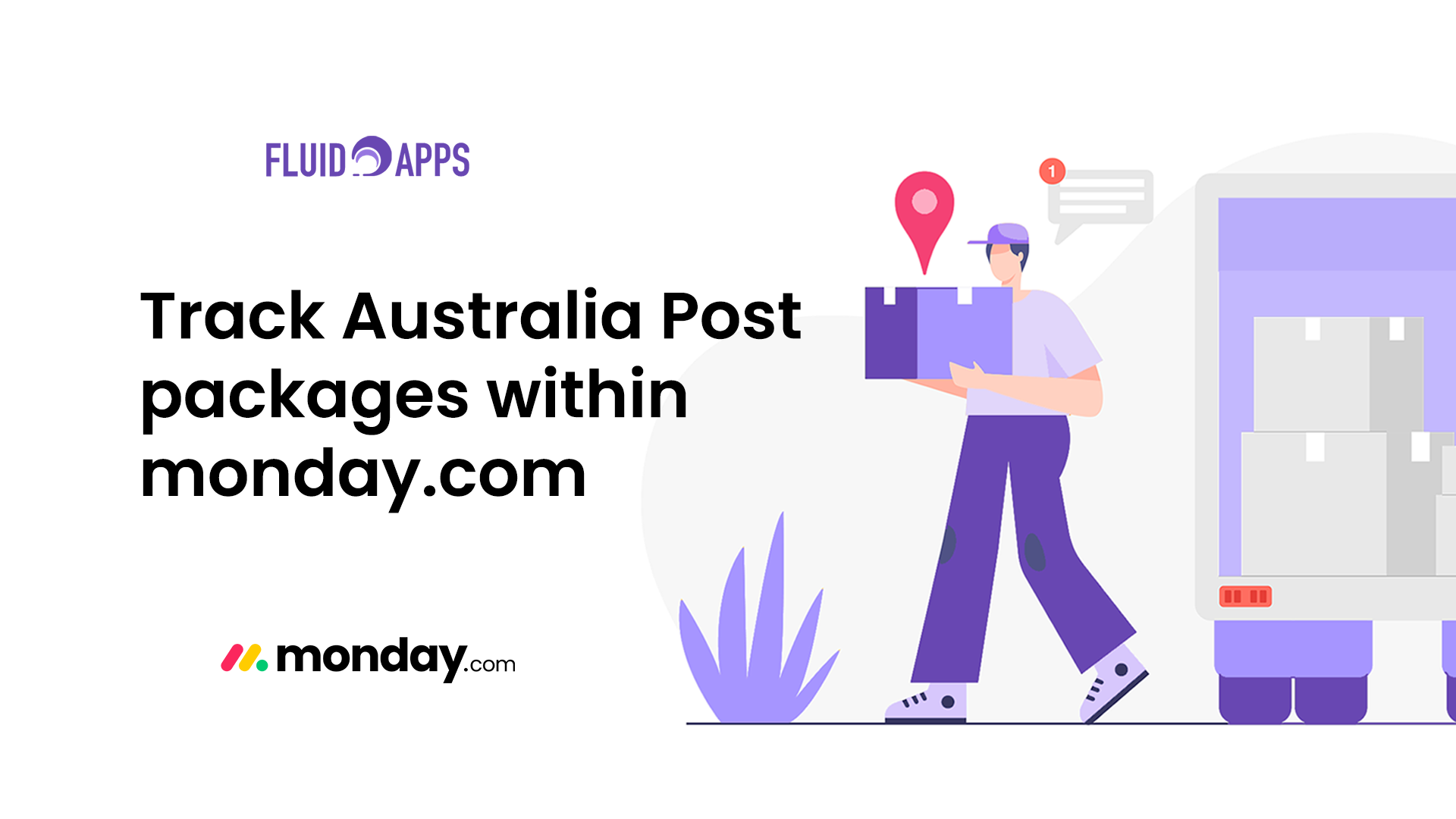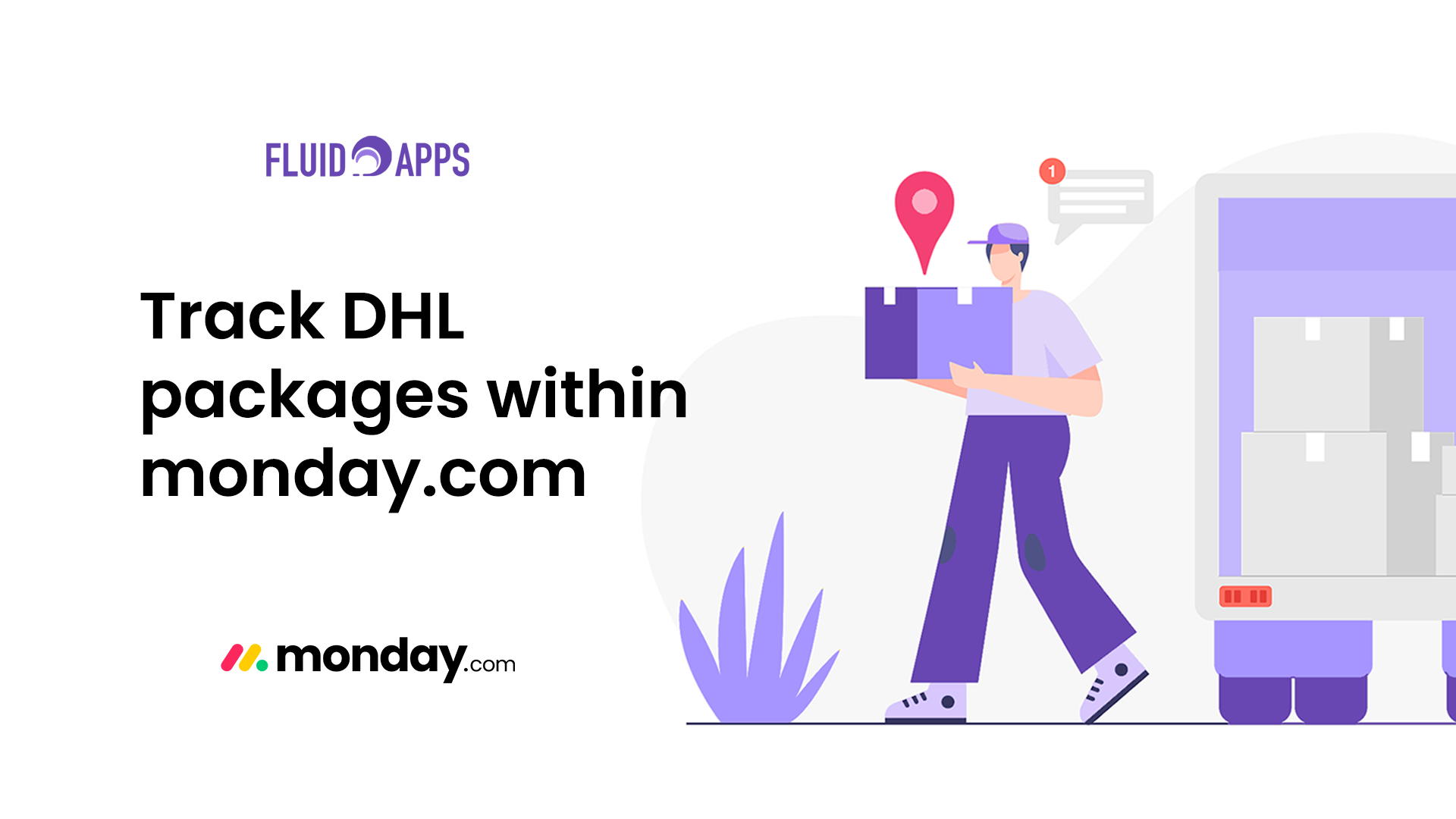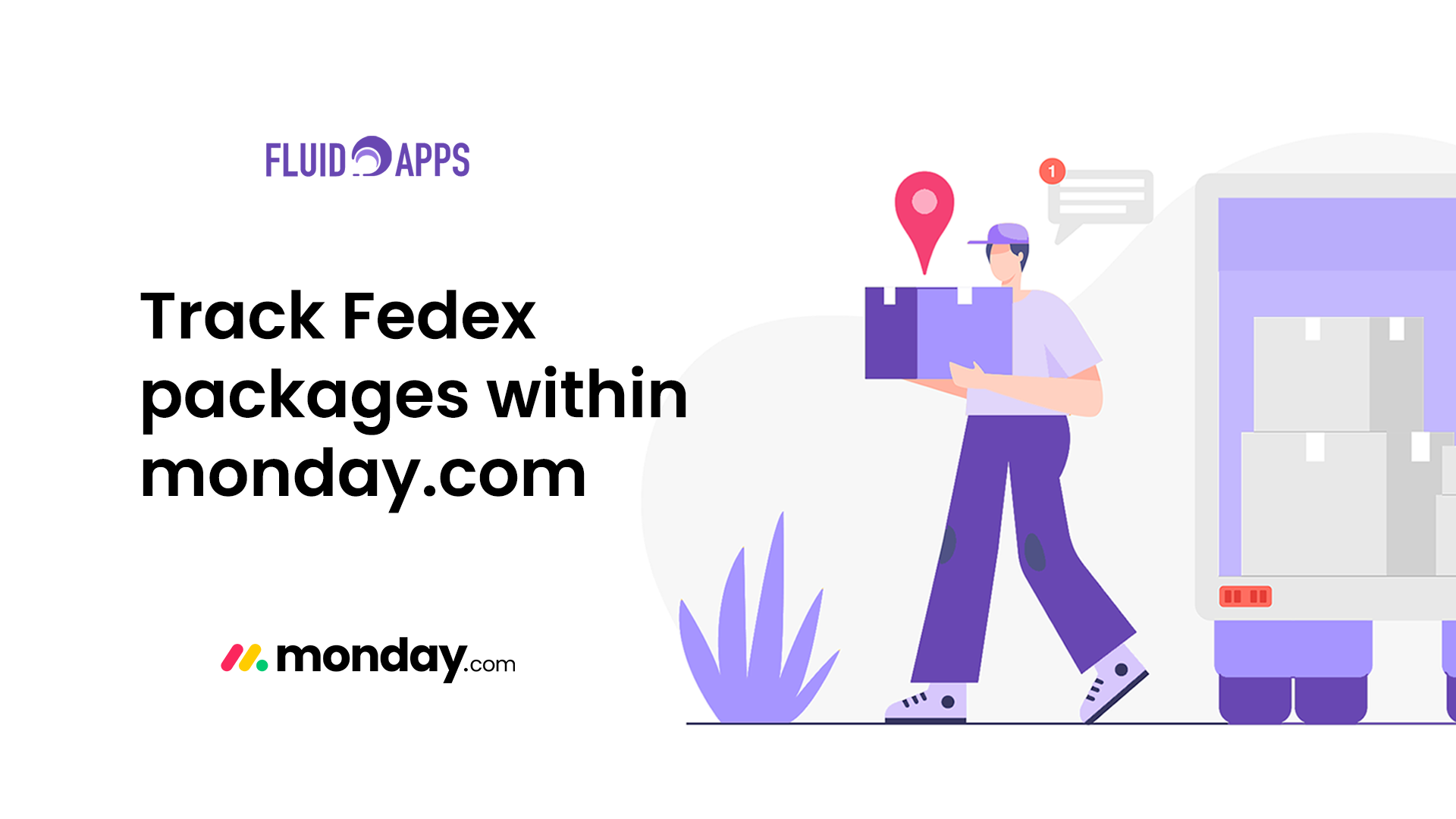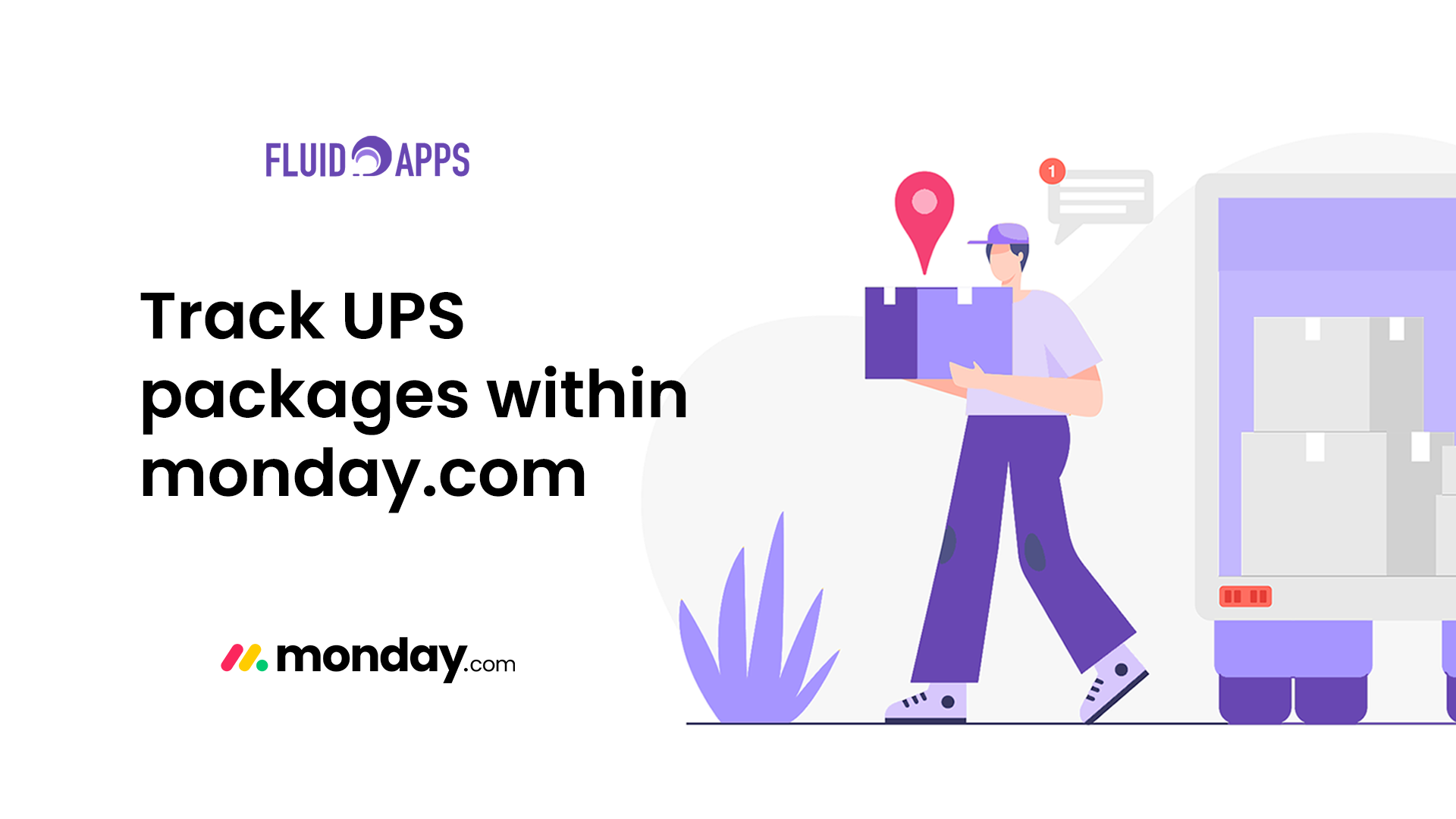6 min read
Imagine you manage a stockroom with dozens—or even hundreds—of items. Every time someone moves an item in or out, they manually update its status on your monday.com board. The process wastes time, drains energy, and leads to mistakes—especially when your team works in the field or juggles multiple tasks.
Now picture this instead: you walk up to the item, scan a QR code with your phone, and instantly update its status or assign it to a team member—directly from your monday.com board.
QR Item Tracker for monday.com makes that happen.
What is QR Item Tracker? #
QR Item Tracker is a powerful app that brings QR code functionality into your monday.com workflows. Whether you’re managing inventory, tracking assets, or coordinating tasks, it simplifies the way your team interacts with items—saving time and reducing errors.
With just a few clicks, you can:
- Generate unique QR codes for any item or task.
- Attach these codes to physical inventory, tools, or project documents.
- Let team members scan to instantly view and update information, such as:
- Status
- Location
- Assigned person
- Number columns
- Text Columns
- Dates
- Labels
- and many more
Real benefits for busy teams #
Using QR codes with monday.com doesn’t just feel high-tech—it delivers real value:
- Save time spent manually searching or updating items.
- Improve accuracy by reducing copy-paste errors.
- Empower your team to update tasks on the go.
How to get started with QR Item Tracker #
Step 1: Install the App #
- Go to the monday.com App Marketplace.
- Search for QR Item Tracker.
- Click Install and follow the prompts.
- After installation, you’ll be redirected to the app’s board view—where you’ll get a quick walkthrough and can connect the app to your board.
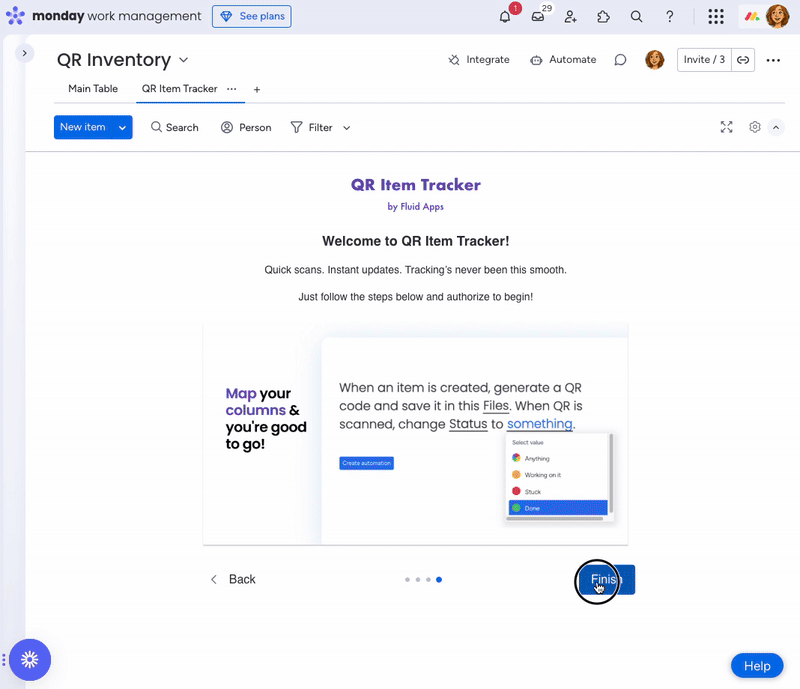
Navigating the QR Item Tracker Board View #
Once installed, here’s what you’ll see:
Print QR Tab #
View and manage all QR codes linked to your items or tasks:
- Browse QR codes for both parent and subitems.
- Show/Hide Download button lets you conveniently download QR codes one by one.
- Select which codes you want to print or hide.
- Print QR codes in two sizes – Normal: 200px × 200px and Small: 100px × 100px
- Customize names and adjust label positions for easier identification.

Settings Tab #
Tailor the look and feel of your QR codes:
- Customize visual styles and add your brand logo.
- Define display behaviors and preferences to match your workflow.
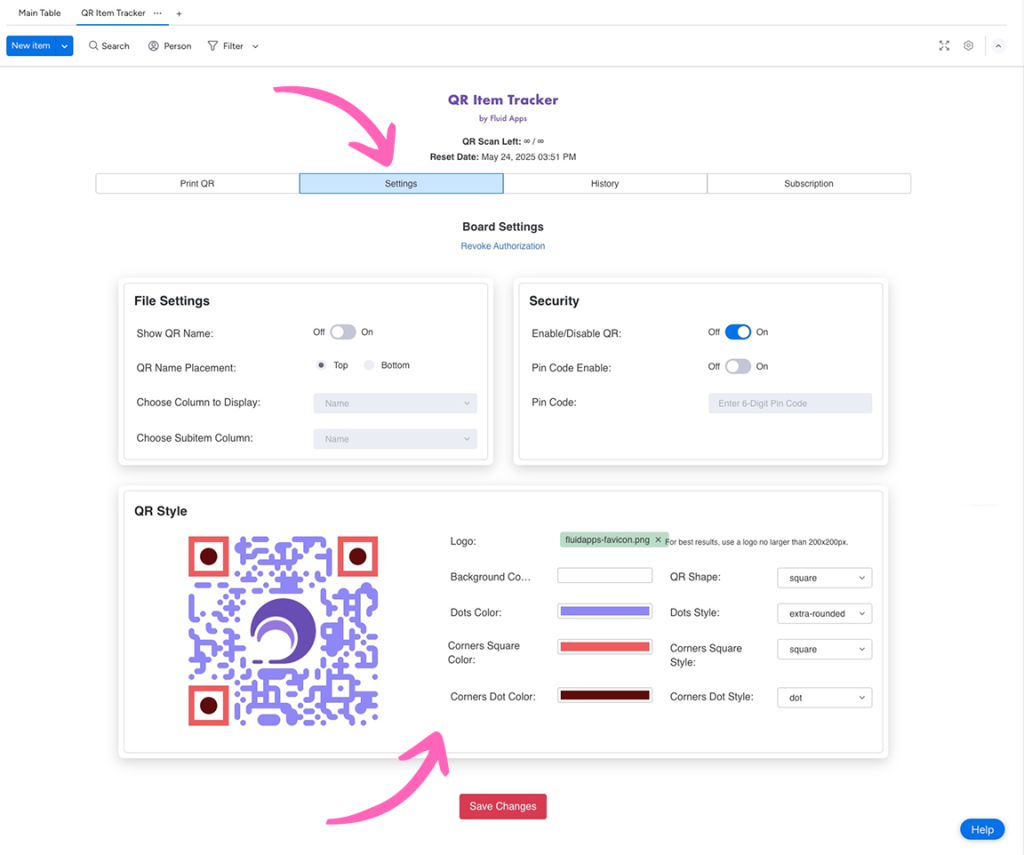
History Tab #
Get a bird’s-eye view of activity:
- See how many QR codes your team creates and scans over time.
- Analyze how your team uses the app to spot trends and improve workflows.
Subscription Tab #
Manage your subscription in one place:
- View your current plan.
- Upgrade or cancel if needed.
Once you set up your QR Item Tracker settings, you can bring your workflow to life with automations.
Real-world example #
Let’s say a technician in the field scans a QR code on a piece of equipment. Ideally, that scan triggers a time tracker, updates the item’s status to “In Use,” or even notifies a supervisor that work has started.
QR Item Tracker Automations make all of that—and more—happen automatically.
Step 2: How to Add QR Item Tracker Automations #
- Navigate to the Automate section in your monday.com board.
- In the search bar, type QR Item Tracker.
- Browse the list of available automations and choose the ones that fit your workflow. Automations support both parent items and subitems, making it easy to build logic across your entire board.
Need something more specific?
If none of the available automations quite match your use case, reach out to us. We’ll do our best to collaborate and explore a solution that works for your unique needs.
Available QR Item Tracker automations #
Here are just some of the powerful automations you can plug into your board:
🔄 When an Item Is Created #
Generate a QR code and when scanned;
- Open the item
- Open a custom link
- Change status to a specific value
- Enable updating column values
- Increase/decrease a column value
- Start or stop time tracking
- Notify someone with a custom message
🎯 When a Status Changes #
Generate a QR code and when scanned;
- Open the item or link
- Change status or update values
- Adjust column values on scan
🧩 Subitem-Specific Automations #
Generate a QR code and when scanned;
- Change status
- Update values, or adjust quantities
- Open a subitem link
- Open the subitem item
Note: Due to a monday.com limitation, if a board has over 500 items across all Groups (e.g., Group 1, Group 2, Group 3, etc.), SubItems located in Group 4 or later may not be retrieved because of pagination limits.
📦 When an Item Is Moved to a Group #
- Generate a QR code and on scan:
- Open the item or a link
- Change its status
- Update column values
- Adjust quantities
🖱️ Button-Triggered #
- When a button is clicked, generate a QR code that links to the item
- Change its status
- Update column values
- Increase/decrease column values
📅 Date-Based Actions #
- Enable or disable QR codes when a specific date arrives
- Works for both parent and subitem levels
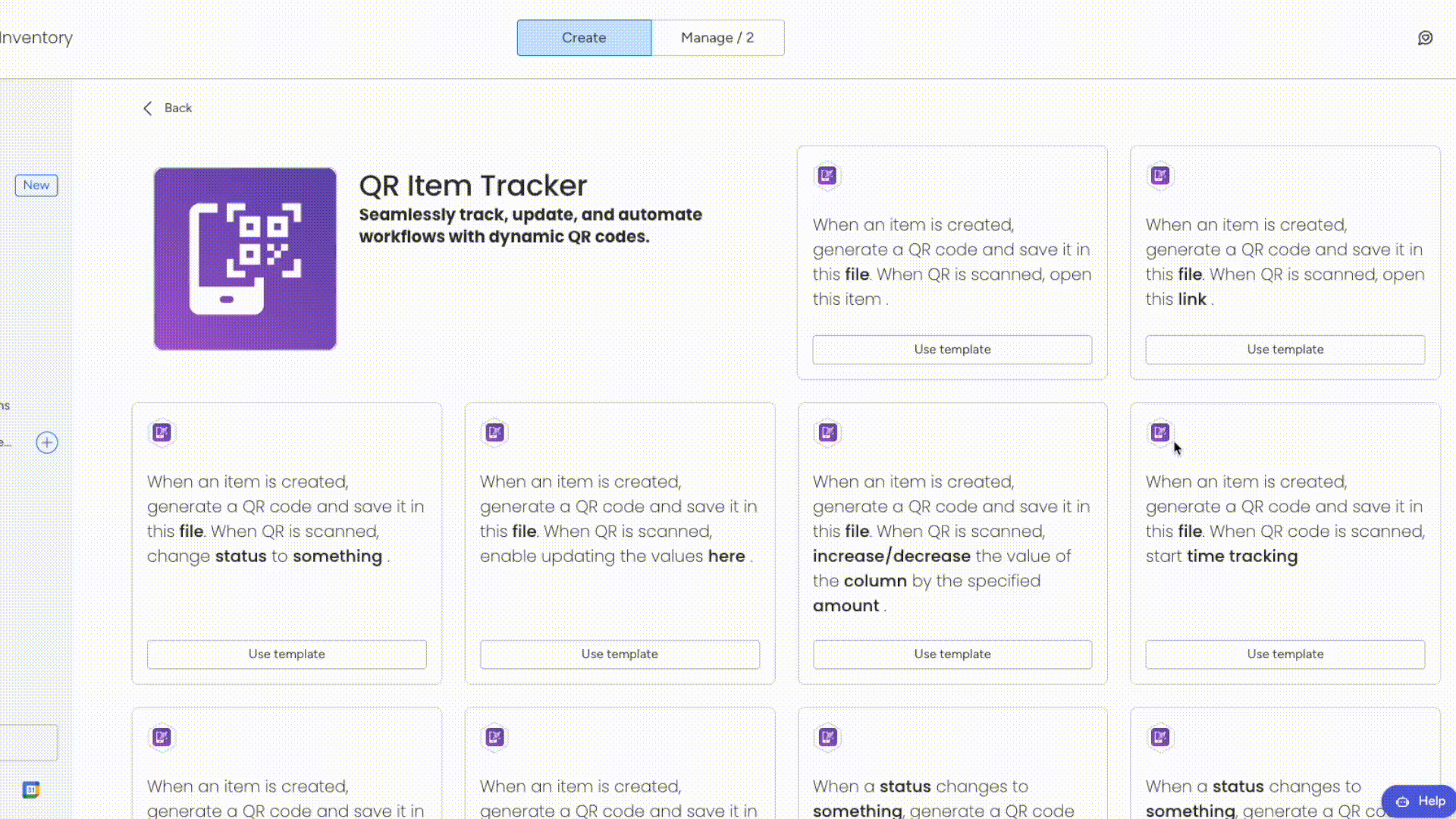
Reinstalling QR Item Tracker #
If you uninstall the QR Item Tracker app, don’t worry—your data stays safe. The app stores all user data, including QR codes and usage credits, for 30 days after you remove it. If you reinstall the app within that timeframe:
- You’ll get back all previously generated QR codes.
- The system resumes your remaining and used credits (for both free and paid users).
- You’ll access your setup and usage history just as before, making your return to the app smooth and seamless.
This setup lets you jump back in effortlessly—whether you’re troubleshooting or temporarily removing the app.
Tip for Best Performance #
We designed the app to handle bulk QR code generation smoothly. For the most reliable experience, generate up to 100 items at a time. This approach processes your requests quickly and reduces the risk of delays or errors.
To keep your workflow seamless, wait for each bulk QR creation to finish before starting another. This practice helps you maintain optimal performance and enjoy a smooth user experience.
Why these automation matter #
These automations can:
- Save hours of manual updates every week
- Reduce errors in fast-paced environments
- Trigger workflows on the fly, just by scanning a code
From inventory control and asset checkouts to field service and team coordination, these automations are built to adapt to your unique use case.
Get started with QR Item Tracker on monday.com and make your tools work smarter—not harder.
Still have questions? We’ve got you covered. Send us an email or book a demo with us!
Frequently asked questions #
Why do QR codes on the Main Board and in the Print QR tab look different after I change the design?
Each board follows a single, unified QR code configuration. When you update the QR settings, the system overwrites the previous configuration.
As a result, QR codes you’ve already generated keep the design active when you created them—we don’t store individual design settings for each code. However, the Print QR tab always applies the most current configuration, so you see the updated design consistently there.
What happens to a QR code when its item is deleted from the board?
When you delete an item from the board, you can no longer print it. The system also removes it from the QR Code Print tab.
How does the Numbers column behave in QR code automation, and can users still edit it manually?
Automation recipes that use the Numbers column automatically update values after scanning a QR code. However, because the column isn’t locked, users can still manually modify the values directly on the board when needed.
How does the Time Tracking column work with QR code automation?
For automation recipes using the Time Tracking column, the system records only the first scan to start the timer.
What happens if I use both the Start and Stop Time Tracking automation recipes at the same time?
If you use both the Start and Stop Time Tracking automation recipes at the same time—even with one disabled—you may trigger duplicate actions and generate two QR codes.
Why are two actions triggered when I scan a QR code?
Some scanner apps, like certain QR code scanners, trigger two actions when scanning a QR code: one runs in the background to validate the app, and another handles user interaction. This can create two separate transactions. To avoid this, use your phone’s built-in camera app if it supports QR code scanning.
Ready to supercharge your Inventory management? #
Revolutionize how you manage stock—effortlessly and intelligently.
Fresh from the Blog #
Product Updates: Smarter Shipment Tracking & QR Magic #
We’ve been cooking up some fresh upgrades — and they’re finally ready to roll out! Both Shipment Tracker Pro and…
Track Mondial Relay packages within monday.com with Shipment Tracker Pro #
If your business relies on Mondial Relay for parcel deliveries, keeping track of shipments can be challenging. Logging into external…
Track Australia Post packages within monday.com with Shipment Tracker Pro #
If your business ships with Australia Post, you know how important it is to keep customers updated on local and…
Track DHL packages within monday.com with Shipment Tracker Pro #
If your business ships internationally with DHL, staying on top of customs checks, global hubs, and delivery timelines is critical….
Track FedEx packages within monday.com with Shipment Tracker Pro #
If your team relies on FedEx to deliver critical shipments, then you already know how important real-time tracking is. However,…
Track UPS packages within monday.com with Shipment Tracker Pro #
Managing shipments doesn’t have to mean juggling between multiple tracking pages and endless copy-pasting of tracking numbers. With Shipment Tracker…