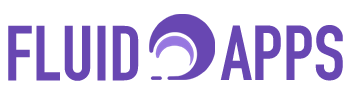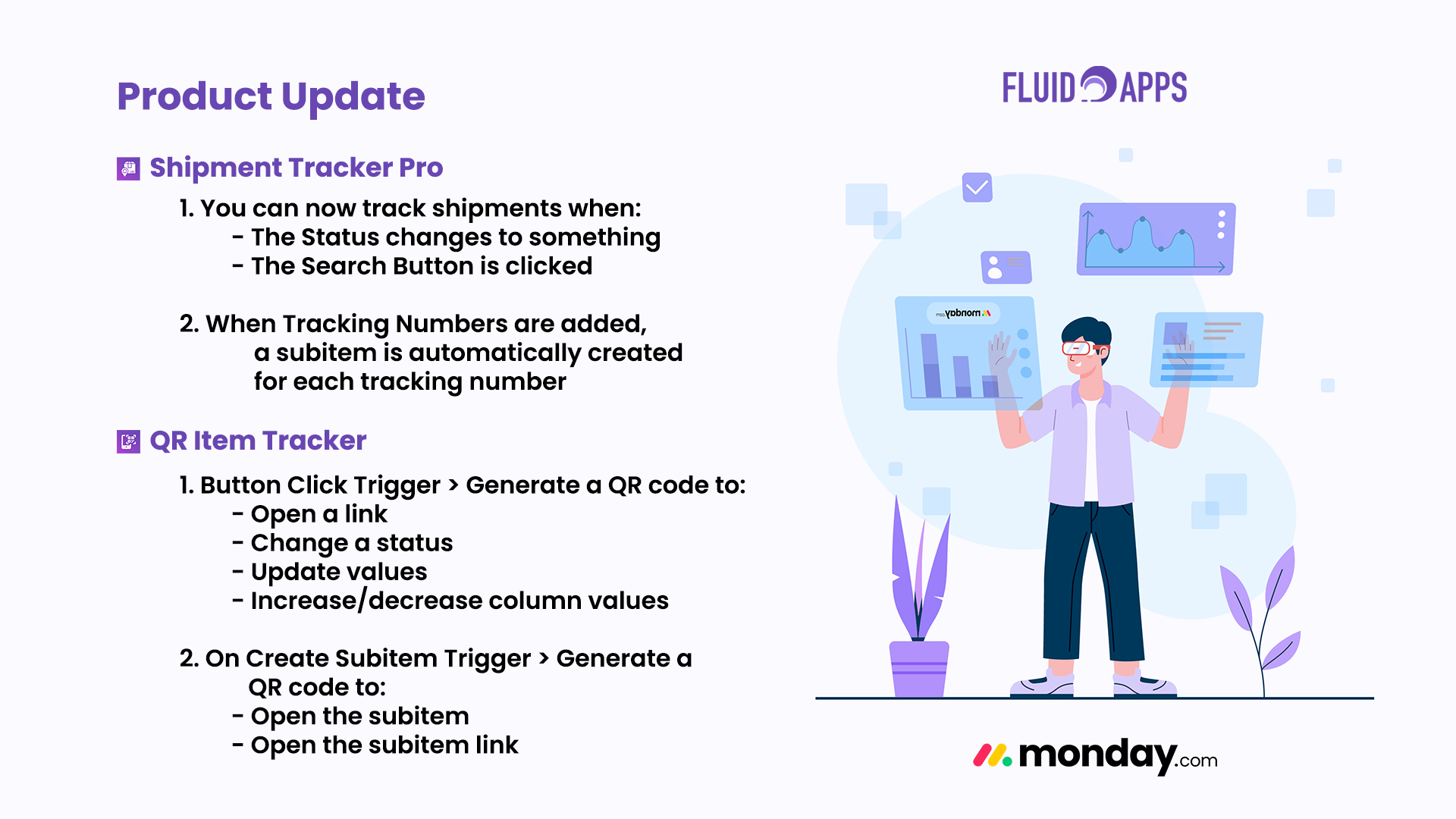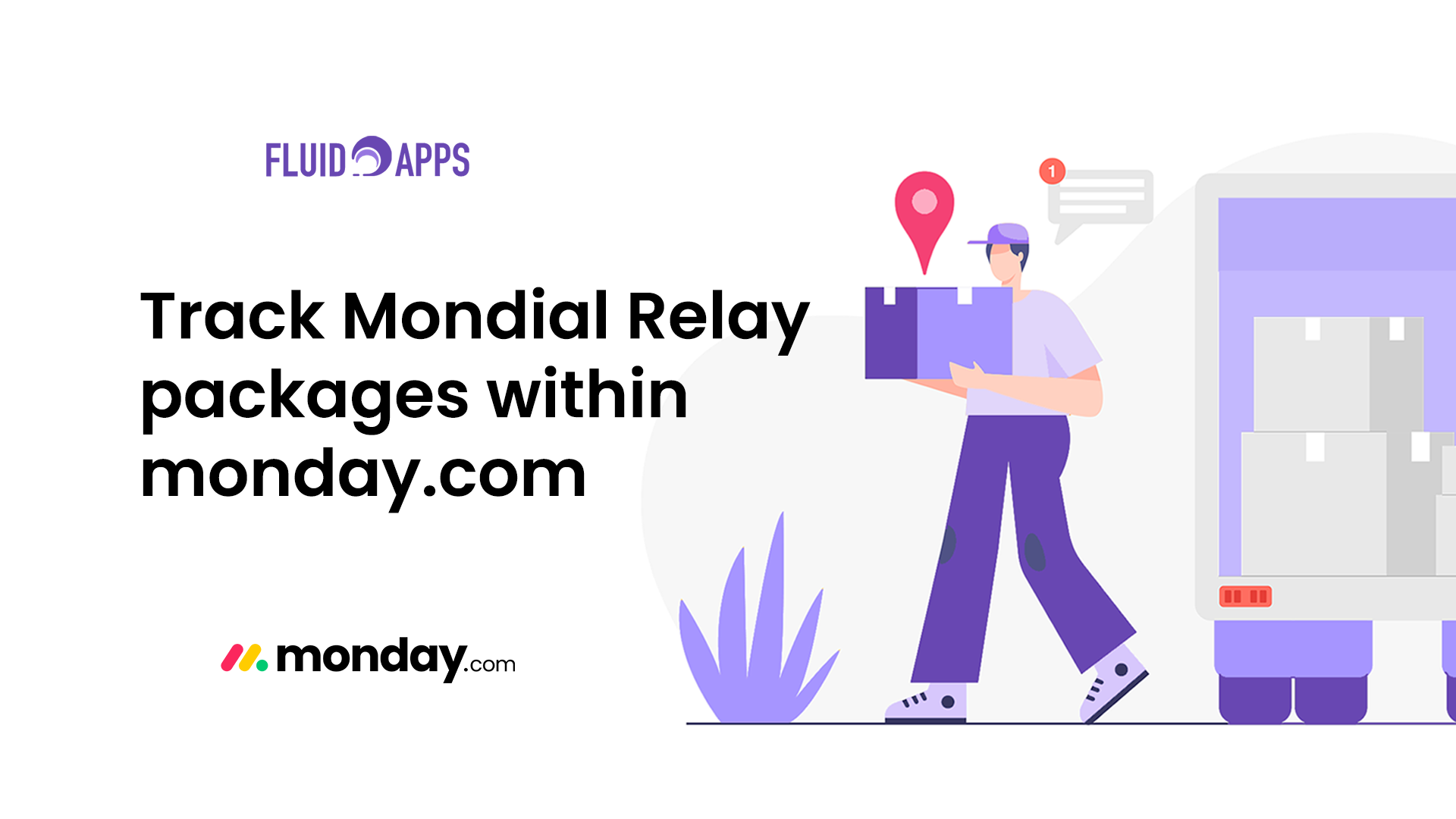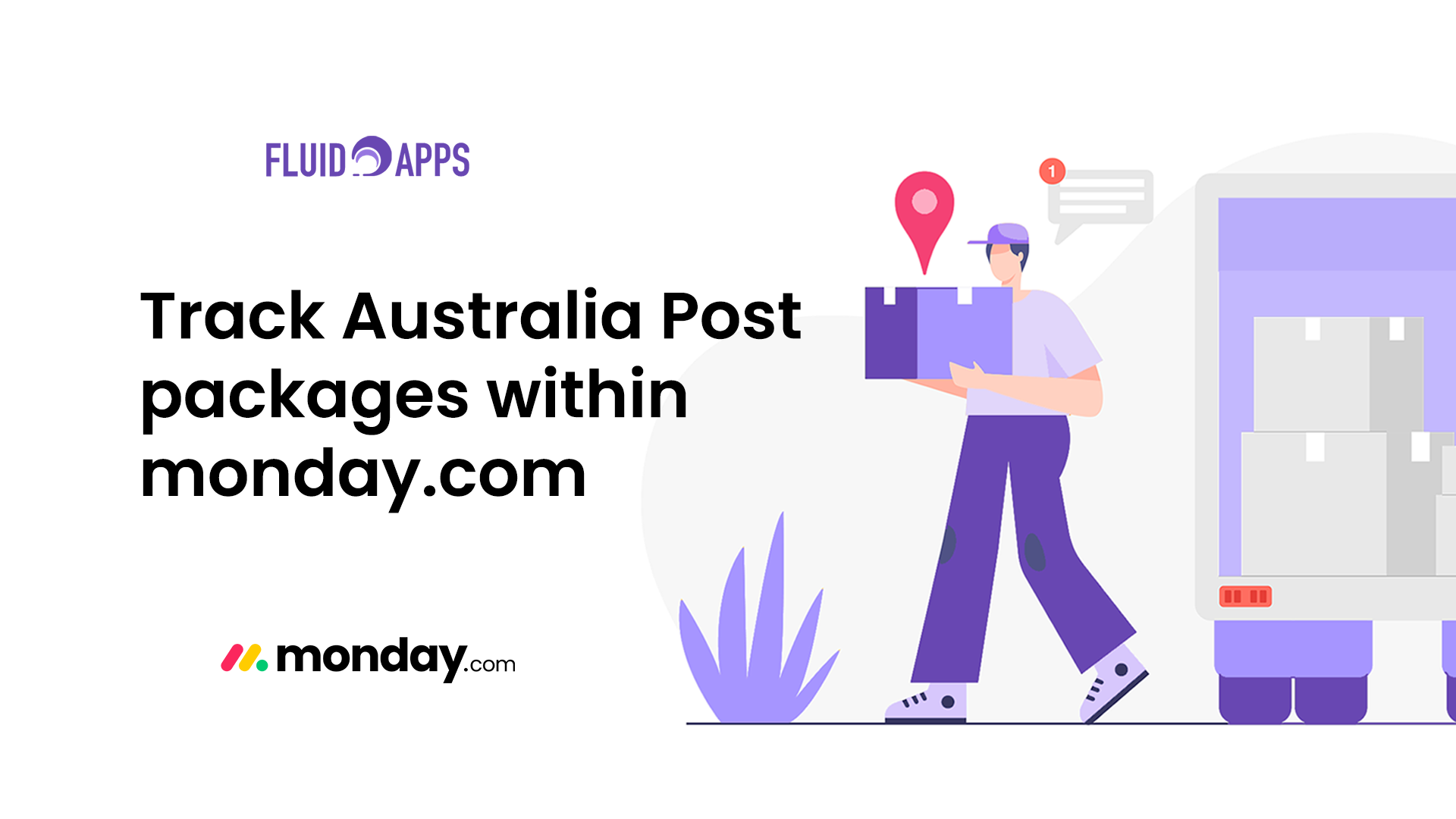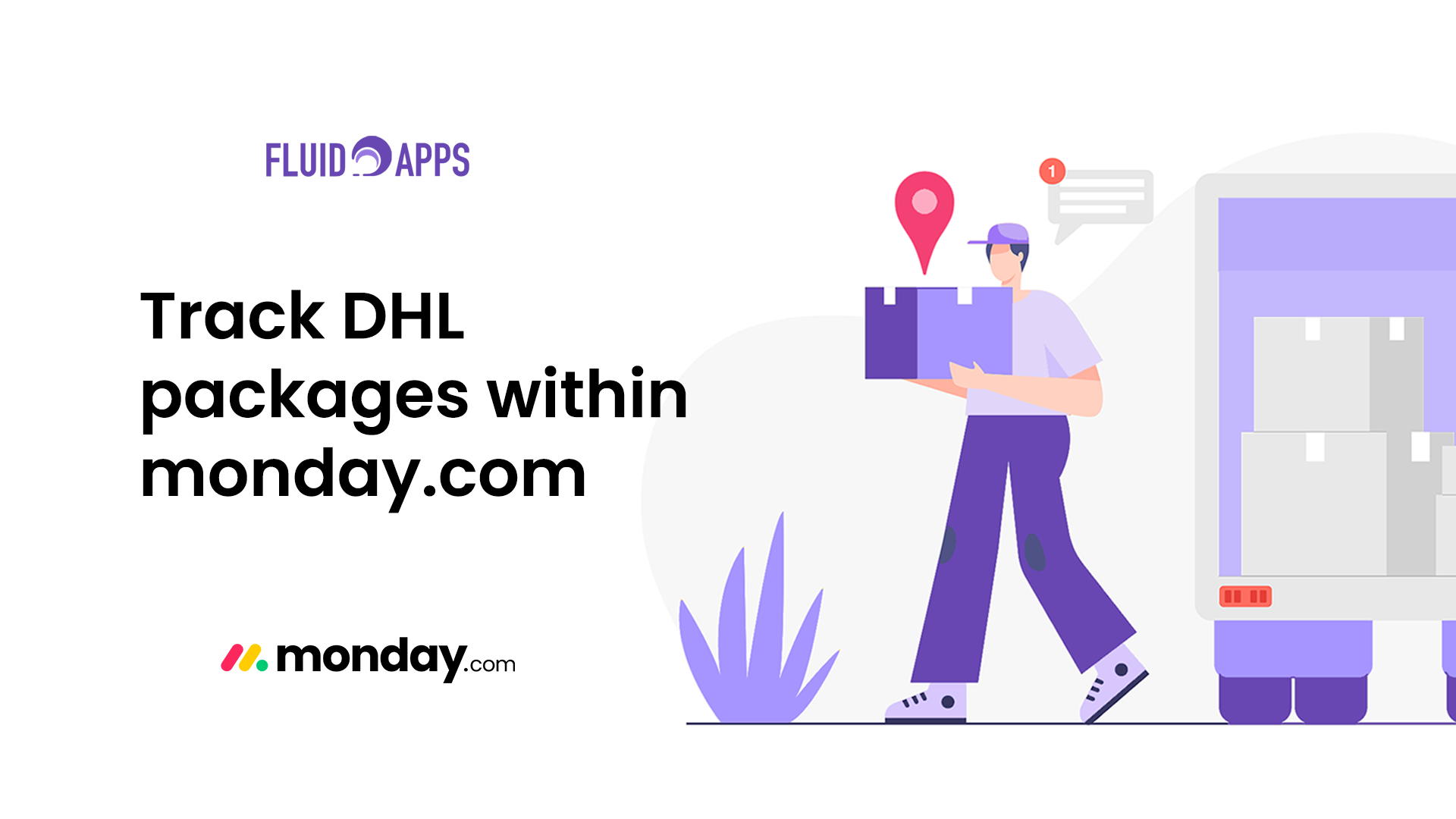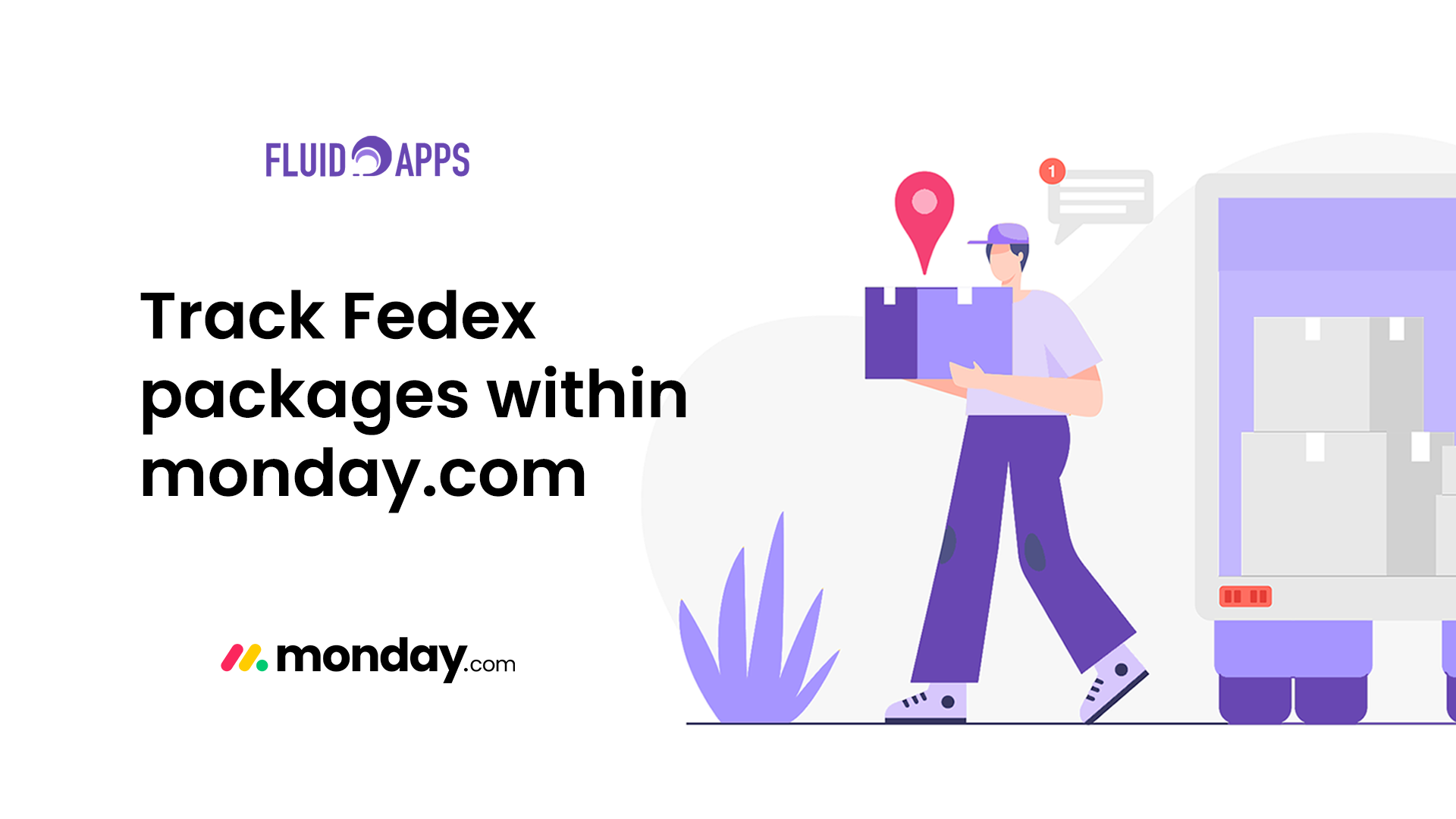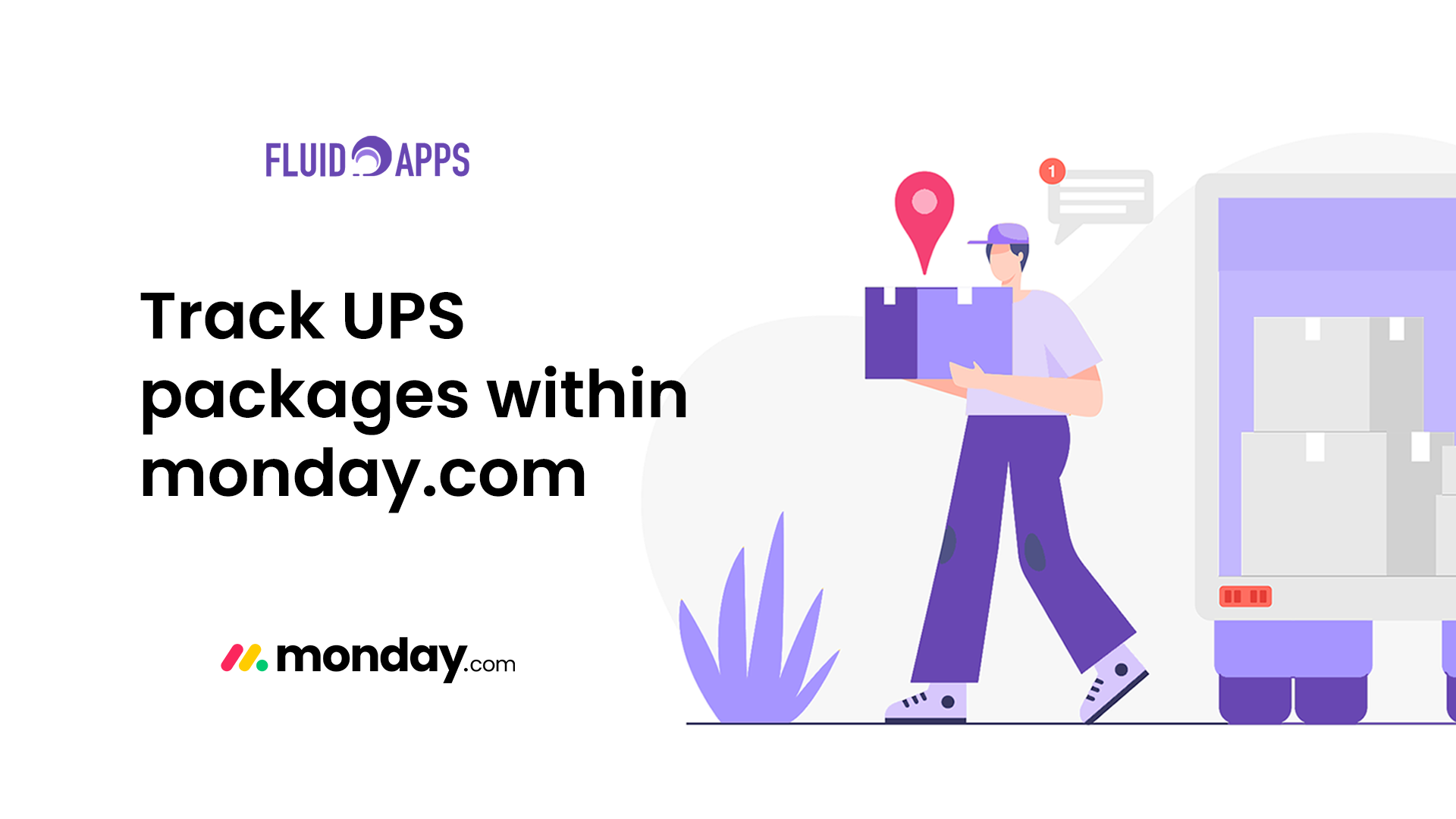1 min read
Make QR Codes match your brand on monday.com with easy customization options. Whether you’re managing inventory, tracking assets, or sharing internal documentation, styled QR codes help reinforce your brand identity. In this guide, you’ll learn how to personalize your QR codes with logos, colors, and design elements—directly within the QR Item Tracker app on monday.com.
Real-world use case #
You’ve generated QR codes to track your assets—but what if you could take it a step further? Imagine QR codes that aren’t just functional, but branded—featuring your logo, brand colors, and design elements that reflect your company’s identity. Whether you’re printing asset labels or including QR codes in user manuals, a consistent look adds professionalism and trust.
The problem #
Default QR codes are generic and lack personality. In customer-facing scenarios or internal asset management, a standard black-and-white QR just doesn’t cut it. Without customization, your QR codes might clash with branding, confuse users, or miss opportunities for visual impact.
The solution #
With the QR Item Tracker app, customizing your QR codes is easy. In just a few clicks, you can apply your logo, tweak styles, and match colors to your brand. These changes apply instantly—giving every QR code you generate a polished, professional look.
Benefits #
- On-Brand Identity – Make your QR codes look like an extension of your company
- Easy Customization – No design software needed—just use the built-in styling panel
- Professional Presentation – Ideal for customer-facing materials or product packaging
- Visual Consistency – Keep all your codes aligned with your visual identity
- Instant Preview – See your style updates in real time before applying them
Step-by-step: Customize QR code styles #
- Open your QR Item Tracker boardview
Head to the board where your QR Item Tracker view is installed. - Go to the Settings tab
Click on the QR Item Tracker view and open the Settings panel. - Customize your QR style
- Upload your brand logo
- Choose a background color
- Select a QR shape
- Set dot color and corner color/style
- Click “Save changes”
Your custom QR code design will automatically be applied to all newly generated codes.
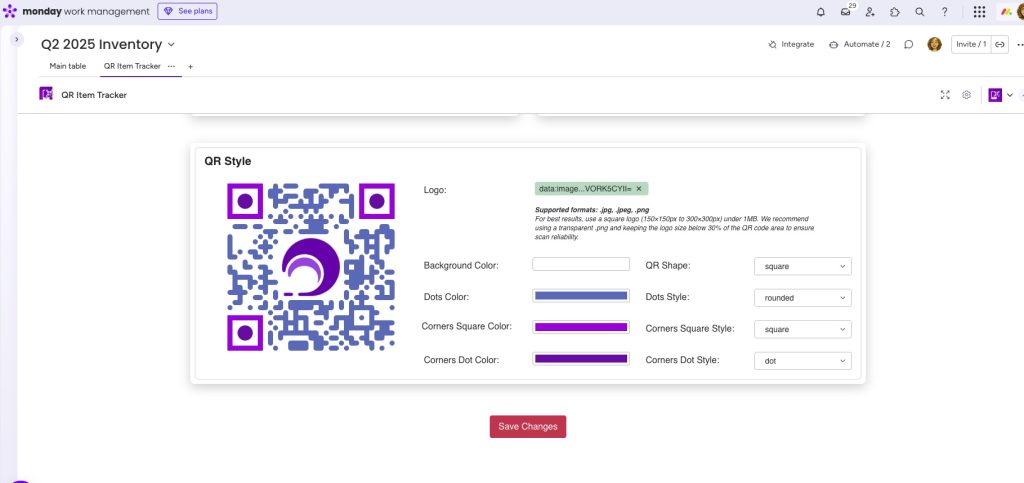
Once customized, every QR code you generate will reflect your unique style—whether you’re printing them for asset tags, packaging inserts, or digital use. This makes your QR code truly yours.
Still have questions? Reach out via email or book a demo with our team!
Ready to supercharge your Inventory management? #
Revolutionize how you manage stock—effortlessly and intelligently.
Fresh from the Blog #
Product Updates: Smarter Shipment Tracking & QR Magic #
We’ve been cooking up some fresh upgrades — and they’re finally ready to roll out! Both Shipment Tracker Pro and…
Track Mondial Relay packages within monday.com with Shipment Tracker Pro #
If your business relies on Mondial Relay for parcel deliveries, keeping track of shipments can be challenging. Logging into external…
Track Australia Post packages within monday.com with Shipment Tracker Pro #
If your business ships with Australia Post, you know how important it is to keep customers updated on local and…
Track DHL packages within monday.com with Shipment Tracker Pro #
If your business ships internationally with DHL, staying on top of customs checks, global hubs, and delivery timelines is critical….
Track FedEx packages within monday.com with Shipment Tracker Pro #
If your team relies on FedEx to deliver critical shipments, then you already know how important real-time tracking is. However,…
Track UPS packages within monday.com with Shipment Tracker Pro #
Managing shipments doesn’t have to mean juggling between multiple tracking pages and endless copy-pasting of tracking numbers. With Shipment Tracker…