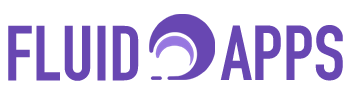Instead of manually refreshing tracking updates with a button or re-entering tracking numbers, you can choose to trigger updates only when a specific status changes. This method is especially helpful for large boards where you want precise control over when shipment tracking is refreshed.
Shipment Tracker Pro offers an automation that triggers shipment updates when a status changes. This works as an alternative to the Search Button automation and can also be used to refresh multiple shipments at once.
Real-World Example #
Imagine you’ve got 200 shipments in your board. Instead of clicking the Search button one by one, you can select multiple items, bulk-change their status (e.g., “Ready for Update”), and instantly trigger Shipment Tracker Pro to refresh tracking for all of them.
Step 1: Install the App #
- Go to the monday.com App Marketplace.
- Search for Shipment Tracker Pro.
- Click Install and follow the prompts.
After installation, the app will then guide you through adding it to your workspace and selecting the board(s) where you want tracking to happen.
Once installed, you’ll be redirected to the Shipment Tracker Pro Board View where you can configure your couriers:
- Select up to 1 to 3 couriers per board (for prioritization).
- Don’t worry — you can still use more than 3 couriers. The selection only affects prioritization in our shipping API when multiple couriers are detected in one board.
- All unselected couriers will still work in the background.
Click Save changes to apply your selections.
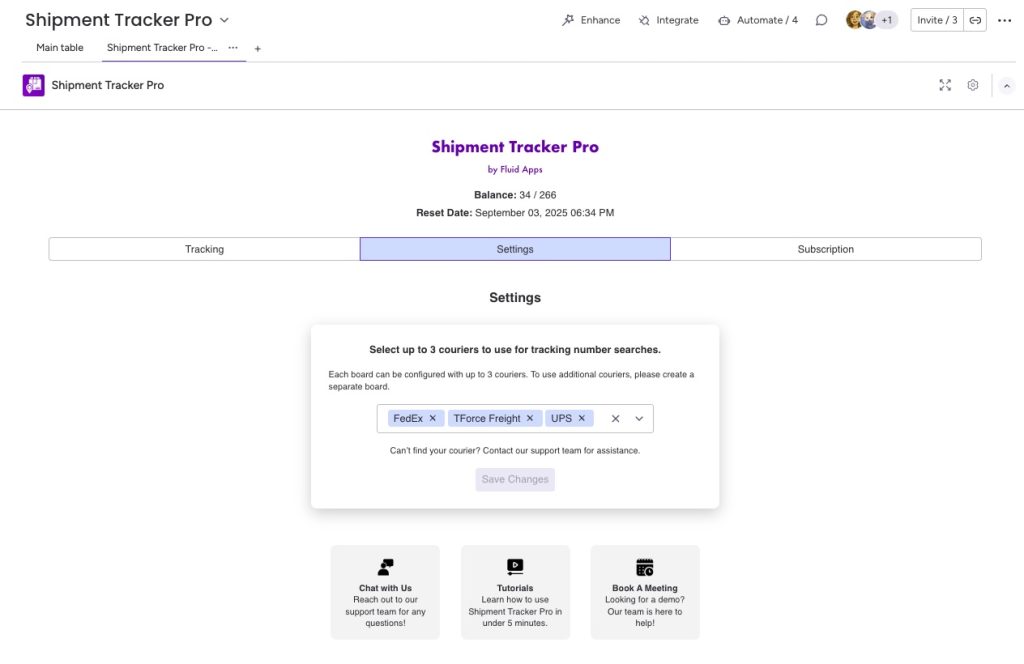
Step 2: Add a Status Column #
- Go to your monday.com board.
- Add a Status column (e.g., “Tracking Refresh” or “Shipment Update”).
- Create simple labels such as:
- Ready for Update
- Updated
Step 3: Set Up the Automation #
- Go to the Integration Center in monday.com.
- Search for Shipment Tracker Pro.
- Select the automation recipe: “When status changes, track the shipment using the Tracking Number (with optional Postal Code) and update Delivery Status, Estimated Delivery, Current Location, Tracking Event, Last Update Timestamp, Courier, Recipient Country, and Notes.”
- Map the necessary columns to ensure Shipment Tracker Pro knows where to update shipment details.
Here’s the list of required columns for the recipe along with their column types: #
Tracking number – Text column (supports both letters and numbers since tracking numbers are alphanumeric)
Postal Code – text column
Deliver Status – status column
Estimated Delivery – date column
Current Location – text column
Tracking Event – text column
Update Timestamp – date column
Courier – text column
Recipient Country – text column
Notes – text column
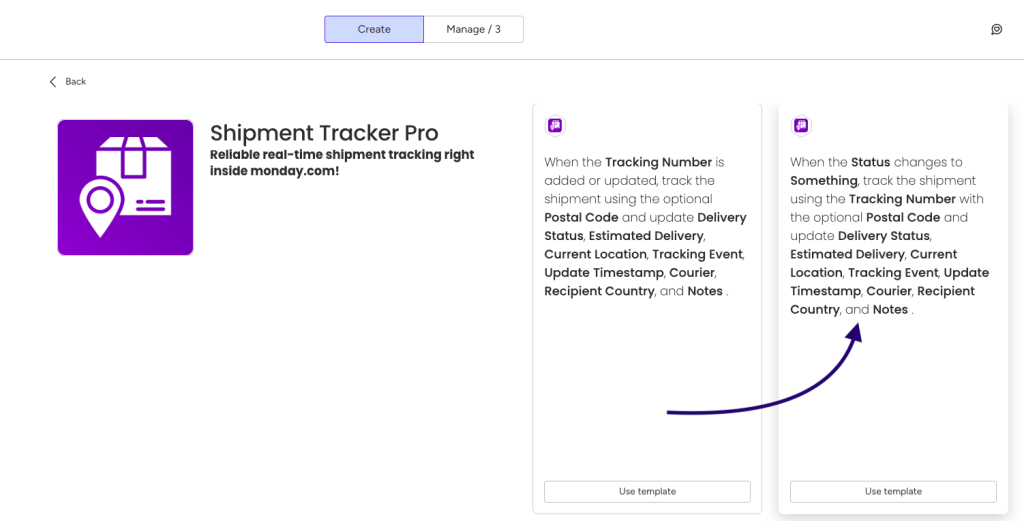
Step 4: Trigger Updates by Changing Status #
- Open any item in your board.
- Change the status column (e.g., set it to “Ready for Update”).
- Shipment Tracker Pro will immediately re-check the tracking number and update all relevant columns.
💡 Pro Tip: Select multiple items at once and bulk-change their status to trigger updates for several shipments in one go.
With this automation, you have full control over when tracking updates occur—perfect for teams that prefer scheduled or manual triggers over continuous updates.
Get started with Shipment Tracker Pro on monday.com and make your tools work smarter—not harder.
Still have questions? We’ve got you covered. Send us an email or book a demo with us!
Say Goodbye to Manual Tracking, Forever #
One simple app to track everything — faster, easier, and fully automated.