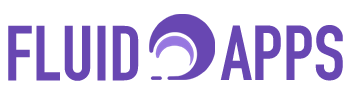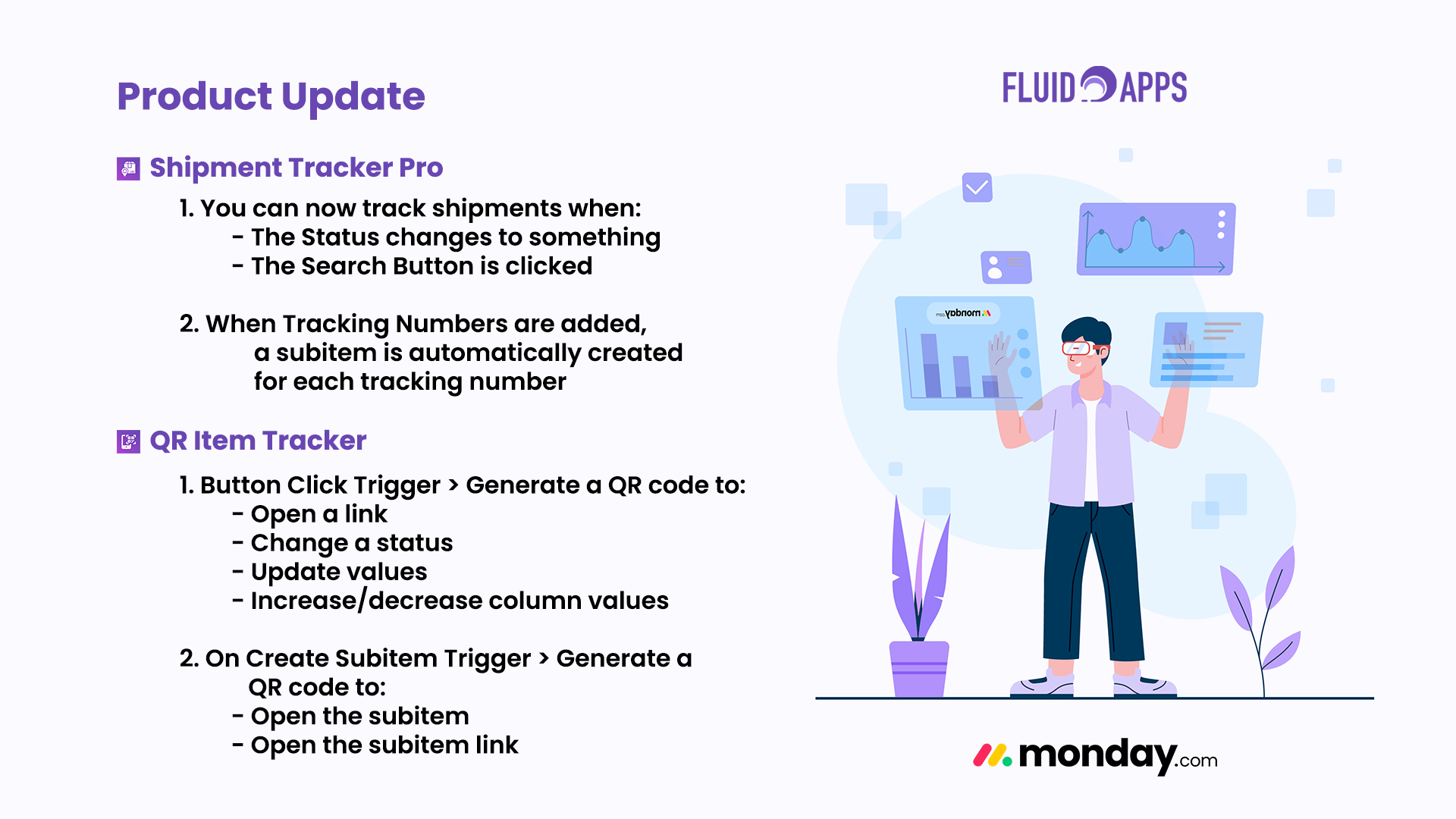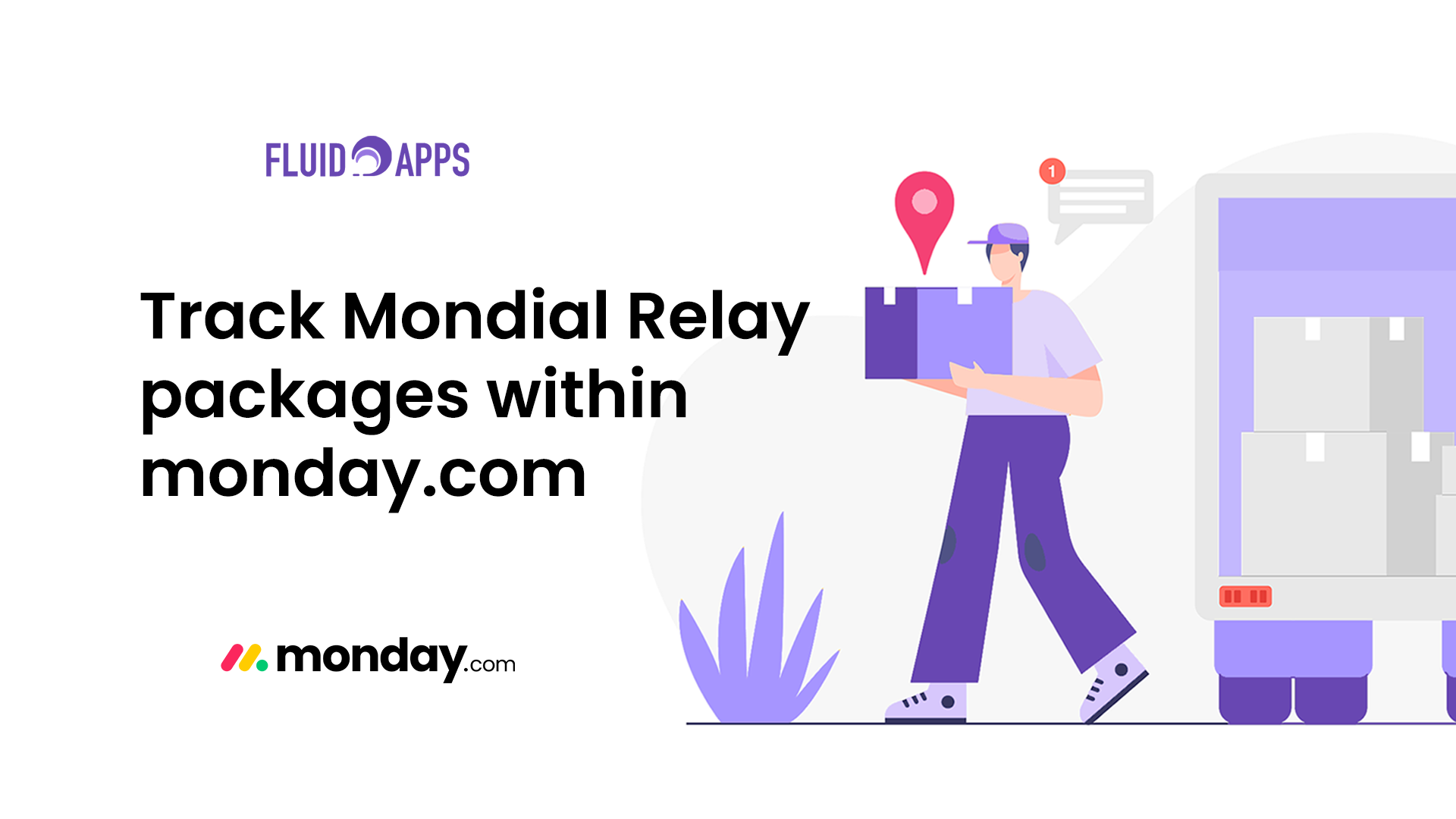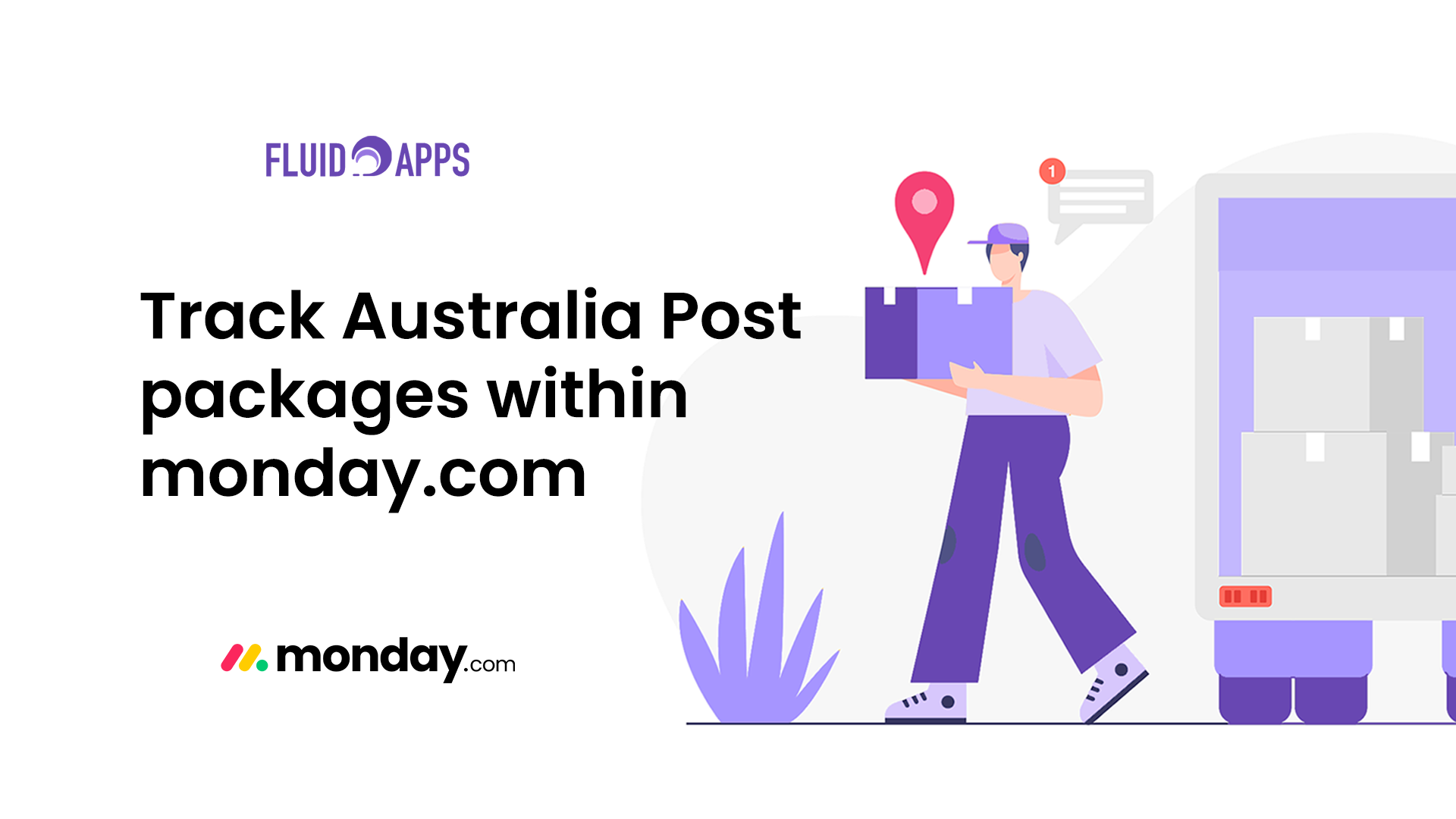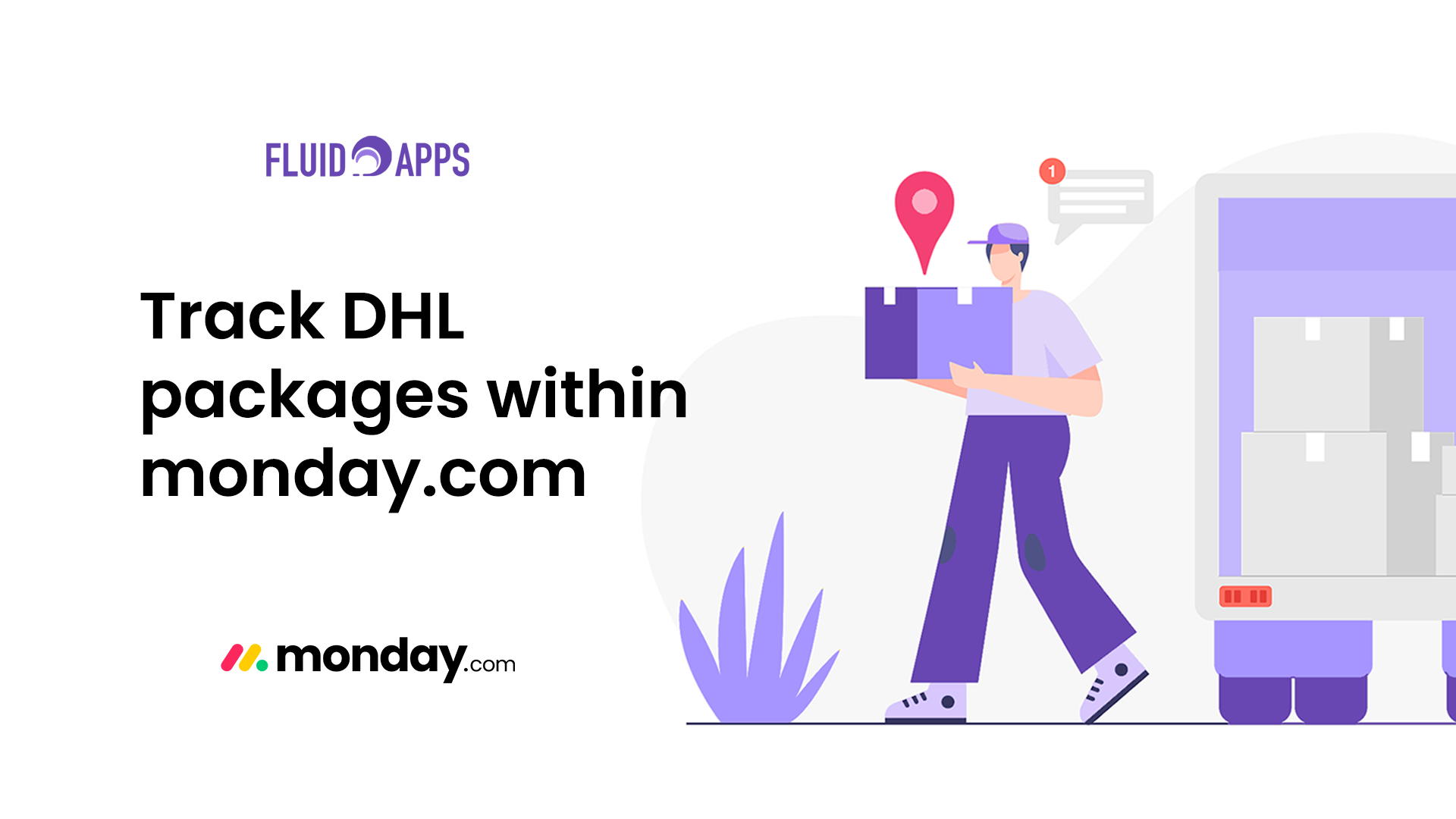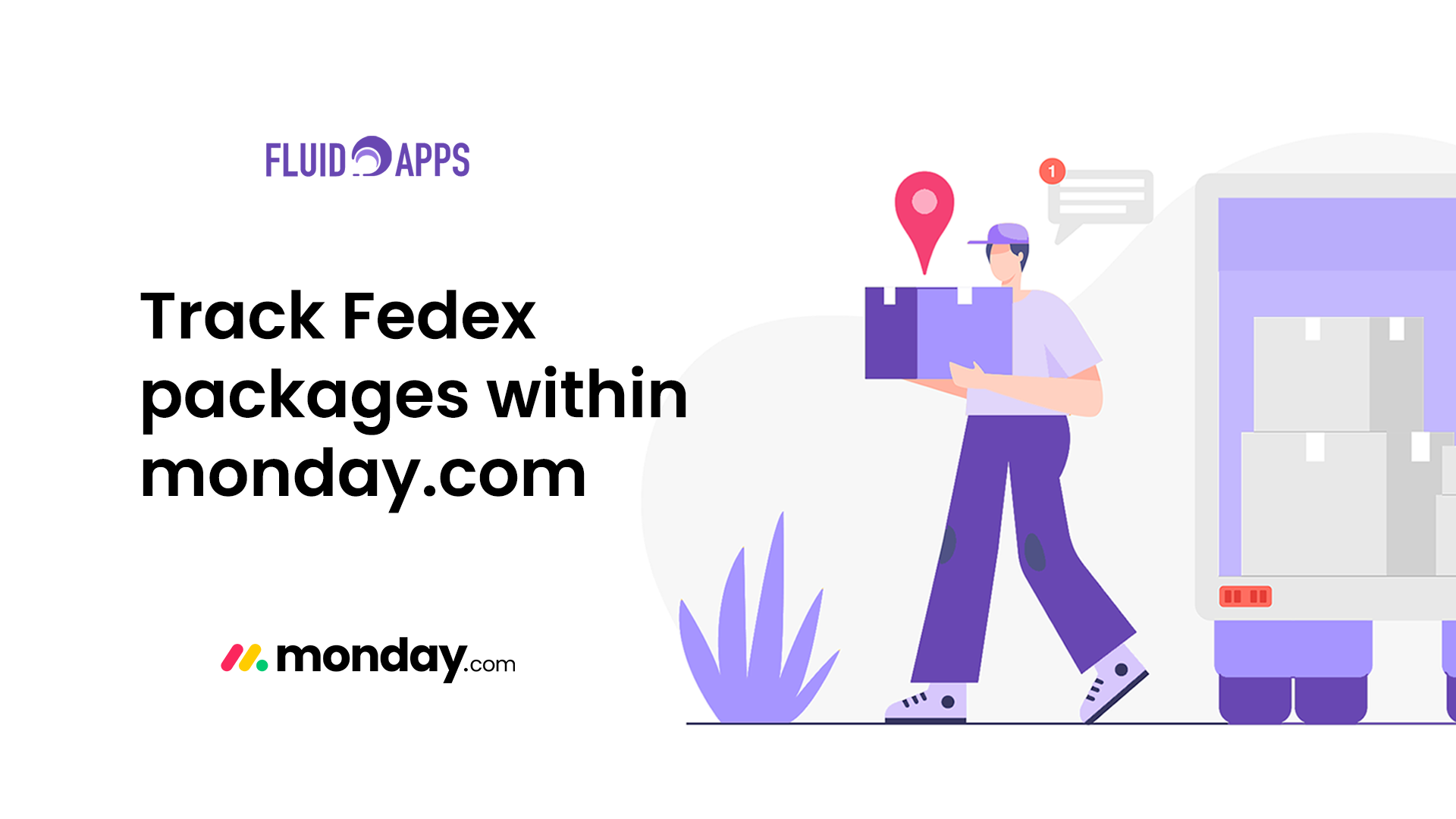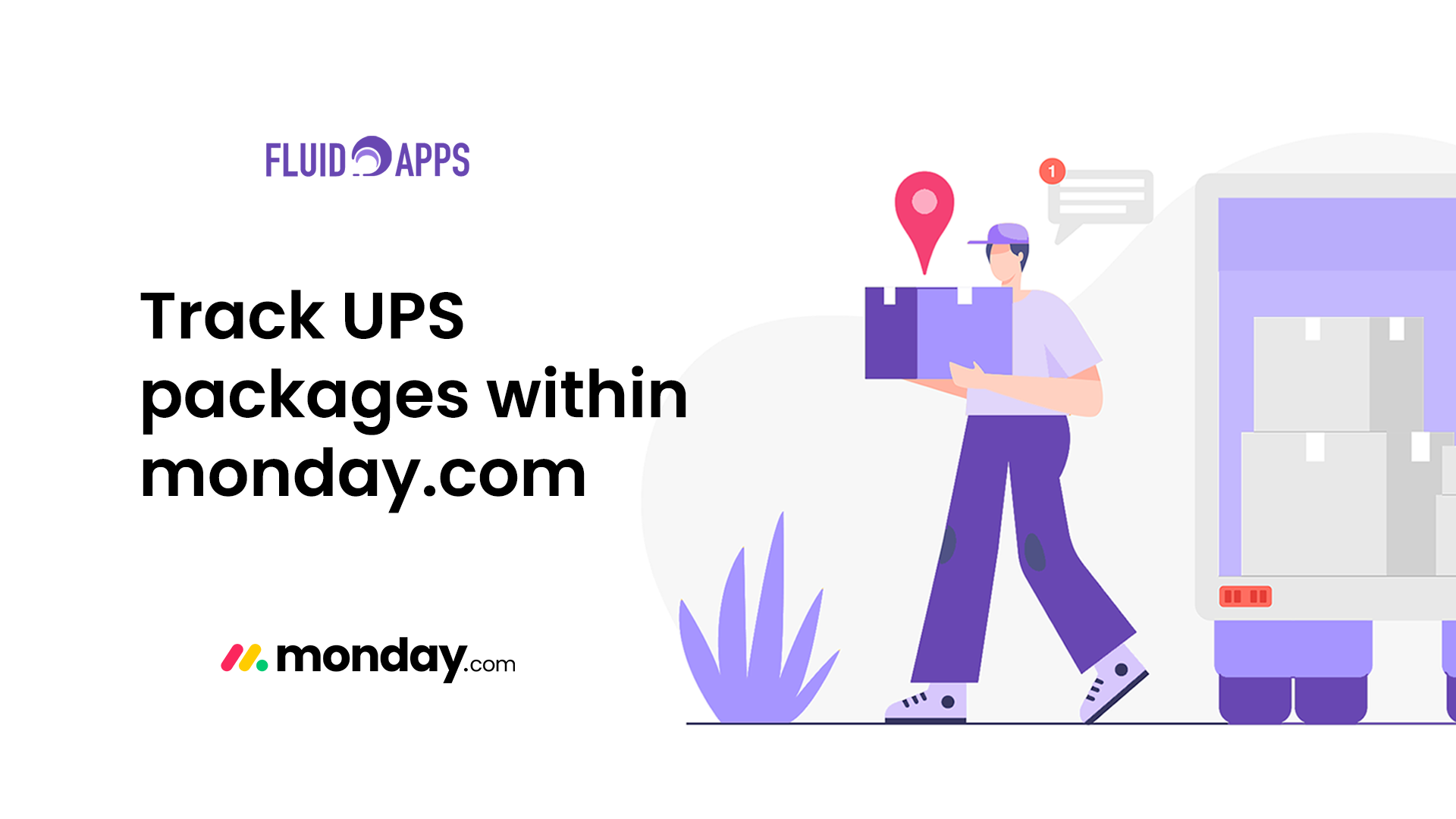2 min read
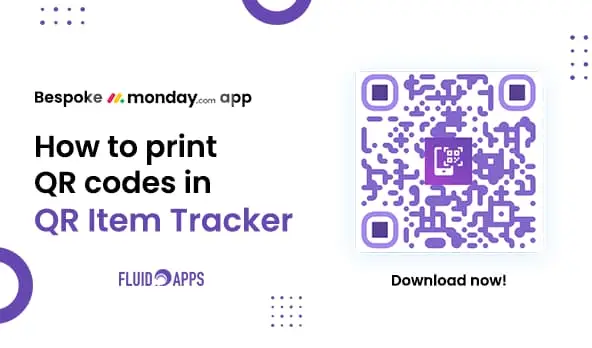
Real-world scenario #
You’ve just finished setting up your assets, equipment, or inventory in monday.com. Now comes the tricky part—labeling everything so your team can easily find and update information later. You could create tags manually, but that’s slow, error-prone, and not scalable.
What if you could print ready-to-use QR codes directly from your monday.com board? QR Item Tracker makes it easy to turn digital items into physical labels that are scannable, trackable, and instantly useful.
Why it matters – Real benefits #
Faster Identification – Scan any label to open an item instantly
No More Manual Searching – Skip the clicks and filters
Works for Any Workflow – Inventory, assets, tasks, tools—you name it
Easy to Use with Label Printers or Stickers – Just print and stick
Step-by-Step: Print QR Codes from the QR Item Tracker board view #
- Go to the QR Item Tracker Board View
Navigate to the board where the app is installed. - Click the “Print QR” Tab
This opens a full list of all QR codes—covering both parent items and subitems. - Use the Filter Options to Customize What You Print:
- Show/Hide All QR Codes – Quickly include or exclude all codes
- Show/Hide Item Name – Useful if you’re short on space or want a cleaner layout
- Show/Hide Item Label – Include custom labels like departments, categories, or asset types
- Choose Label Placement:
Set whether names/labels appear above or below the QR code based on your label size and design. - Exclude Specific QR Codes from Printing:
- Click on any QR code in the list to toggle it off.
- Perfect when you only want to print a subset for a particular job or batch.
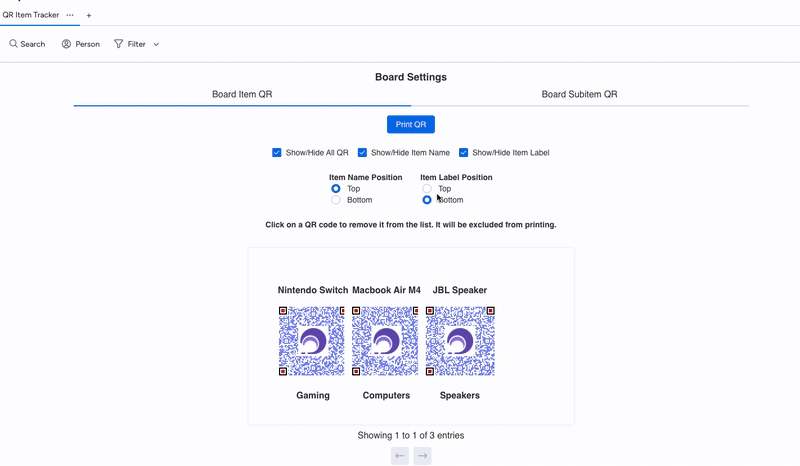
Print a single QR Code from the board table view #
Need just one QR code?
- Open the board table view.
- Select the specific item you need.
- Use the action in the QR Item Tracker column to print its QR code individually.
Print on sticker labels or pre-cut sheets to easily tag physical items. Once labeled, scanning gives your team immediate access to live data—no spreadsheets, no guessing.
Still have questions? We’ve got you covered. Send us an email or book a demo with us!
Ready to supercharge your Inventory management? #
Revolutionize how you manage stock—effortlessly and intelligently.
Fresh from the Blog #
Product Updates: Smarter Shipment Tracking & QR Magic #
We’ve been cooking up some fresh upgrades — and they’re finally ready to roll out! Both Shipment Tracker Pro and…
Track Mondial Relay packages within monday.com with Shipment Tracker Pro #
If your business relies on Mondial Relay for parcel deliveries, keeping track of shipments can be challenging. Logging into external…
Track Australia Post packages within monday.com with Shipment Tracker Pro #
If your business ships with Australia Post, you know how important it is to keep customers updated on local and…
Track DHL packages within monday.com with Shipment Tracker Pro #
If your business ships internationally with DHL, staying on top of customs checks, global hubs, and delivery timelines is critical….
Track FedEx packages within monday.com with Shipment Tracker Pro #
If your team relies on FedEx to deliver critical shipments, then you already know how important real-time tracking is. However,…
Track UPS packages within monday.com with Shipment Tracker Pro #
Managing shipments doesn’t have to mean juggling between multiple tracking pages and endless copy-pasting of tracking numbers. With Shipment Tracker…